You can personalize the settings of your MiTeam Meetings mobile application at any time either from the Home screen, or during an ongoing meeting. You can change the general application settings; audio and video settings; report a problem with the application; and view the online help documentation, release information, the privacy policy, and the End User License Agreement. To personalize the settings in your MiTeam Meetings application, do the following.
- Access the Settings panel by doing either of the following:
- From the MiTeam Meetings home screen, tap your avatar and from the panel that opens, tap Settings.
- During an ongoing meeting, tap
 from the control panel, and from the panel that opens, tap Settings.
from the control panel, and from the panel that opens, tap Settings.
The Settings panel opens.
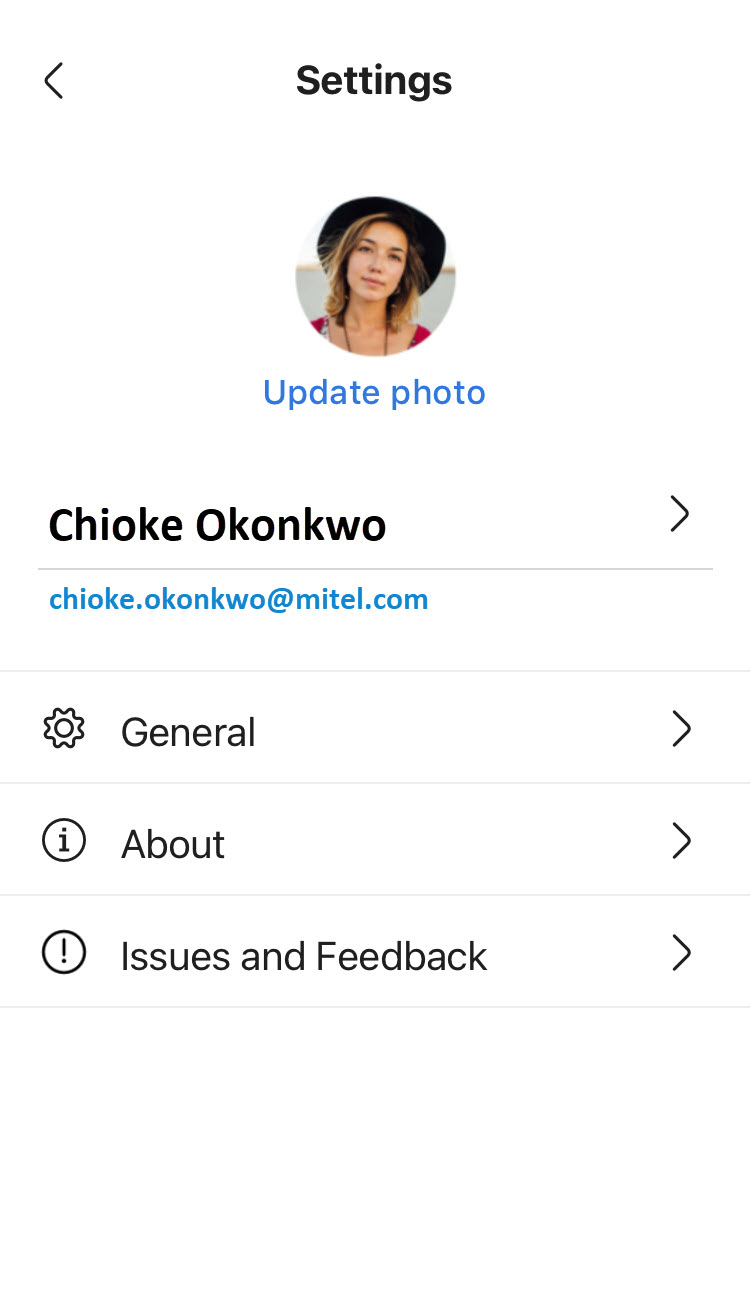
- To change your avatar:
- Tap Update photo.
- From the Update photo panel that opens, choose one of the displayed options:
- Take photo (follow all on-screen prompts).
- Choose photo (navigate to and tap the photo of your choice on your mobile device).
- Remove Photo (follow the on-screen prompts).
- To change your name:
- Tap your name.
- In the User name screen that opens, edit your name in the Enter name field and tap Done.
- Tap General to personalize the following settings.
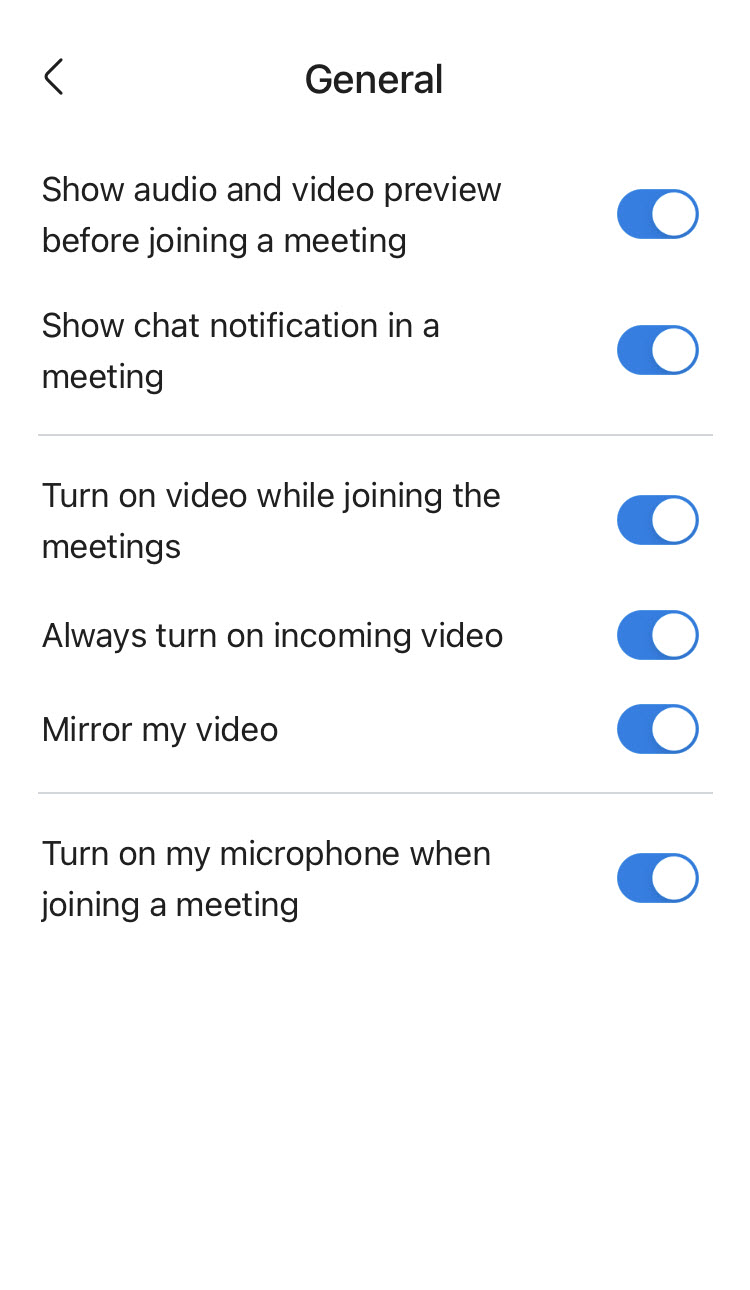
- Show audio and video preview before joining a meeting – Slide the toggle button associated with this option to display the Audio and video preview panel before you connect to a meeting.
- Show chat notification in a meeting – Slide the toggle button associated with this option to receive chat notifications during a meeting.
- Turn on video while joining the meetings – Slide the toggle button associated with this option to always join a meeting with your video turned on.
- Always turn on incoming video – Slide the toggle button associated with this option to display the video of other participants in the meeting who have turned on their video.
- Mirror my video – Slide the toggle button associated with this option to mirror your video during a meeting.
- Turn on my microphone when joining a meeting – Slide the toggle button associated with this option to always join a meeting with your microphone turned on.
- Tap About to view the version number, and the URLs to the online help, release information, privacy policy, End User License Agreement, Fair Use Policy, and Acceptable Use Policy.
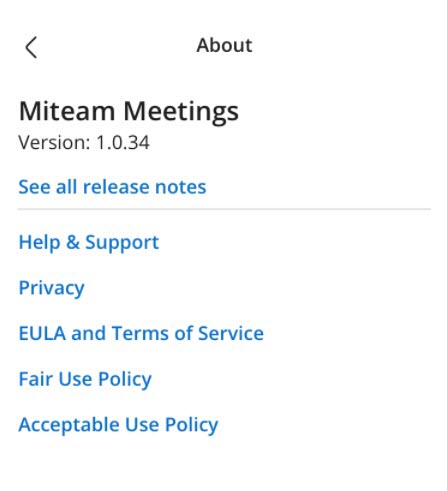
- Tap Issues & Feedback to report a problem you encountered during a meeting or to share your ideas and feature suggestions about the application. For instructions on how to report issues and provide feedback, see Submit an Issue and Share Feedback.