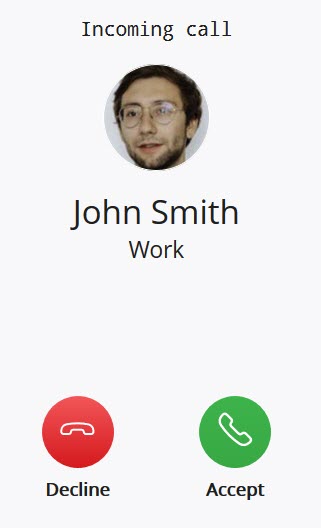
Incoming calls generate different on-screen notifications depending on the following scenarios for your MiVoice Office Web Application:
- When your MiVoice Office Web Application (browser or Progressive Web Application) is open and visible, an incoming call sound is played and the call screen opens displaying options to Decline or Accept the call.
- When your MiVoice Office Web Application (browser or Progressive Web Application) is running in the background (open, but not visible), an incoming call sound is played and an on-screen notification appears. Clicking the notification opens the web application with the call screen displaying options to Decline or Accept the call.
- When your computer is locked, an incoming call sound is played and an on-screen notification appears. Clicking the notification opens the web application with the call screen displaying options to Decline or Accept the call
- MiVoice Office Web Application users who have installed the desktop app (Progressive Web Application) will receive calls and call notifications even if the application on your computer is not running (closed). MiVoice Office Web Application users who have not installed the desktop application (Progressive Web Application) will need to log in to the web application via the browser to receive calls and call notifications.
Note:
- You will not receive incoming call notifications in MiVoice Office Web Application if Call using is set to Deskphone and if you are not logged in to your MiVoice Office Mobile Application.
- To receive native call notifications in your PC or MAC, you must enable permission for the browser or the Progressive Web Application to send notification to your PC or Mac. This is done from the Control panel/Settings menu of your operating system. For more information, see Permissions and Notifications.
When an incoming call is not answered during the time when call sounds and on-screen notifications are present, this is recorded in the application as a missed call. The MiVoice Office Web Application does not generate on-screen notifications for missed calls.
For all incoming calls that you receive:
- When the caller is one of your contacts, the application displays the caller's name.
- When the caller is not one of your contacts, the application displays the name if a name is available in the caller ID; otherwise, the application displays the phone number.
- When caller information is marked private, the application displays "unknown."