You can view a contact's availability status (presence) in the following ways:
- Contact Tiles on the Home Screen — Access the Home screen. Each contact's availability status is displayed as a colored circle on the lower-right side of each Tile
- Group Tiles on the Home Screen — Access the Home screen, and click any Group. In the Group screen that opens, each group member's availability status is displayed as a colored circle to the lower-right of each Tile.
- In the contact Directory — Access the contact Directory and click any contact. The contact's status is displayed as a colored circle to the lower-right of the contact's avatar.
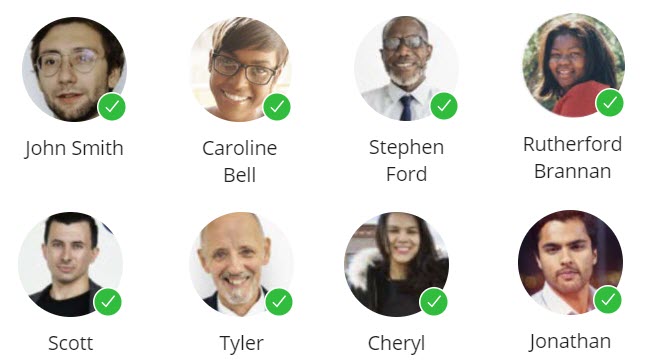
The following describes the different presence status for a contact:
 — Indicates that a contact is available to chat or receive calls.
— Indicates that a contact is available to chat or receive calls. — Indicates that a contact is busy on a call or does not want to chat or receive calls.
— Indicates that a contact is busy on a call or does not want to chat or receive calls. — Indicates that a contact has enabled the DND (Do Not Disturb) feature to block all voice calls.
— Indicates that a contact has enabled the DND (Do Not Disturb) feature to block all voice calls. — Indicates that a contact has not yet set their own presence in the MiVoice Office Web Application.
— Indicates that a contact has not yet set their own presence in the MiVoice Office Web Application.
To learn more about managing your own availability status, see Set Your Presence.
Note: Regardless of a contact's availability status, you can always send them a chat message.