Incoming chats generate different on-screen notifications depending on the following scenarios for your MiVoice Office Web Application.
- When your MiVoice Office Web Application (browser or Progressive Web Application) is open and accessible, a notification dot is displayed along with the Messages icon (
 ) in the navigation menu of the application. However, there is no chat notification audio or notification banner.
) in the navigation menu of the application. However, there is no chat notification audio or notification banner. - When your MiVoice Office Web Application (browser or Progressive Web Application) is running in the background (open, but not visible), a chat notification audio is played and a banner appears on the screen. Click the notification banner to go directly to the chat screen for the individual or group who sent the chat.
- When your computer is locked, a chat notification audio is played and a banner appears on the screen. Click the notification banner to go directly to the chat screen for the individual or group who sent the chat.
- When your MiVoice Office Web Application (browser or Progressive Web Application) is closed, you will not receive chat notifications.
Note: To receive native chat notifications in your PC or MAC, you must enable permission for the browser or the Progressive Web Application to send notification to your PC or Mac. This is done from the Control panel/Settings menu of your operating system. For more information, see Permissions and Notifications.
If you have unread chat messages, the MiVoice Office Web Application displays the following:
- A chat notification dot is displayed along with the Messages icon (
 ) in the navigation menu of the application.
) in the navigation menu of the application. - The Inbox menu of the application displays the latest chat message from a contact with the sender's name in bold letters to indicate that the chat is unread.
To respond to chat messages, do the following:
- Click the Messages icon (
 ) in the navigation menu of the application. The Messages screen opens.
) in the navigation menu of the application. The Messages screen opens. - Click the chat you want to respond to. The chat screen opens. In the text area, type a message to respond to the chat.
- You can react (send emojis) or reply to instant messages. To react to an instant message, from a conversation window, hover over the message and select emojis or the reply option.
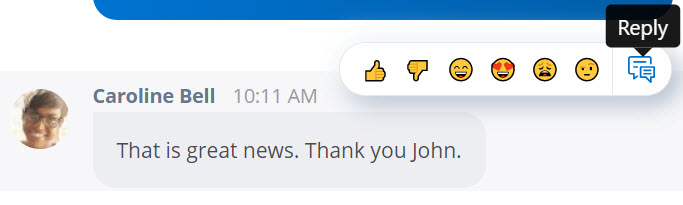
- To react to a specific message:
- Hover over the message. The available reactions are displayed.
- Click any reaction to select it.
- To reply to a specific message:
- Hover over the message you received, and click the Reply icon (
 ).
). - This will quote the chat message, and you can reply by typing the message in the text area.
- Press
 or ENTER to send the reply.
or ENTER to send the reply.
- Hover over the message you received, and click the Reply icon (
- To react to a specific message: