A Stream is a collaboration space designed to enable collaboration between teams, projects, and topics. You can add several members to a Stream, chat with those members, and share images among them.
Create Stream
To create a Stream, perform the following steps:
- Click the Messages icon (
 ) in the navigation menu of the MiVoice Office Web Application. The Messages screen opens.
) in the navigation menu of the MiVoice Office Web Application. The Messages screen opens. - Do either of the following:
- Click the
 icon, and from the panel that opens, click Stream.
icon, and from the panel that opens, click Stream. - Click the
 icon in the STREAMS section, and from the panel that opens, click Create Stream.
icon in the STREAMS section, and from the panel that opens, click Create Stream.
The Start a stream panel opens.
- Click the
- You can create a public or a private stream.
- Public Stream
A public Stream is a collaboration space in which any user of the MiVoice Office Web Application can join any Stream that is displayed in the Streams search results list. To create a public Stream, do the following:
- In the Stream name field, enter a name for the stream. If a Stream with the name you entered already exists, an error message A stream with this name already exists is displayed.
- Choose a different name and click Create. A chat screen opens displaying the Stream name. The Stream will be displayed in your STREAMS list.
- Private Stream
A private Stream is a collaboration space, to join which, users must be invited. A private Stream is displayed in the Streams search results list of only users who have joined that Stream. To create a private Stream, do the following:
- In the Start name field, enter a name for the Stream. If a Stream with the name you entered already exists, an error message A stream with this name already exists is displayed.
- Choose a different name. To set the Stream as private, slide the Make stream private toggle button to the right.
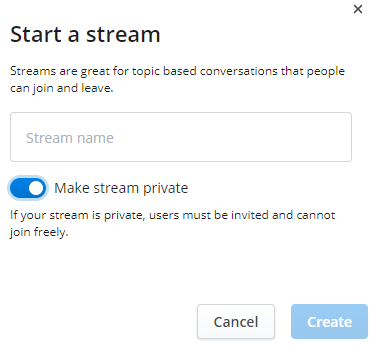
- Click Create. A chat screen opens displaying the Stream name. The Stream will be displayed in your STREAMS list.
- Public Stream
Browse Streams
To browse and join a public stream, do the following:
- Click the Messages icon (
 ) in the navigation menu of the MiVoice Office Web Application. The Messages screen opens.
) in the navigation menu of the MiVoice Office Web Application. The Messages screen opens. - Click the
 icon in the STREAMS section, and from the panel that opens, click Browse Streams.
icon in the STREAMS section, and from the panel that opens, click Browse Streams.
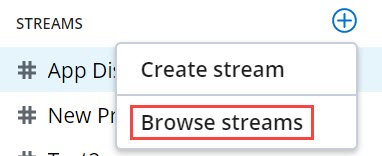
A panel opens displaying a list of public streams.
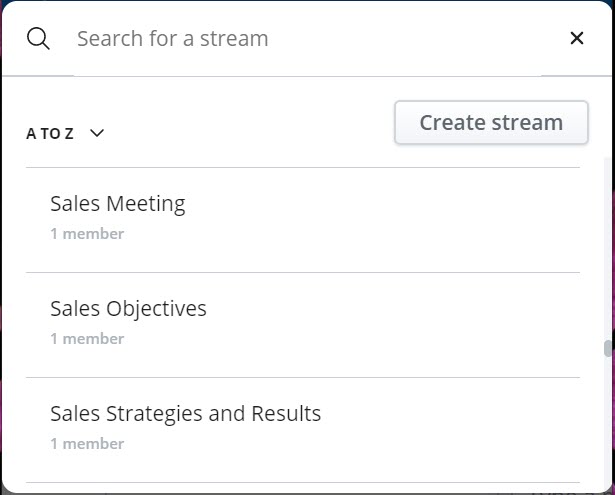
- Click the Stream you want to join and click the Join option.
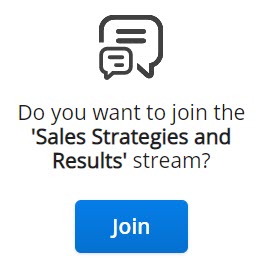
You can also search for the Stream you want to join by typing the name of that Stream in the Search for a stream field. The search field displays a list of Streams that match the letters you type. Click the Stream you want to join and click the Join option. To create a new Stream, click Create Stream .
Manage Streams
You can invite members to a Stream, view the existing members in a Stream, edit a Stream name, and leave a Stream by performing the following steps.
- Click the Messages icon (
 ) in the navigation menu of the MiVoice Office Web Application. The Messages screen opens.
) in the navigation menu of the MiVoice Office Web Application. The Messages screen opens. - Click the Stream to which you want to make changes.
- Click the
 icon at the top-right corner. The Information panel opens.
icon at the top-right corner. The Information panel opens.
- To invite members to a Stream:
- Click Invite to stream. The Invite users panel opens.
- In the Search to add users field, type the name of all the contacts you want included in the conversation. The search field displays a list of contacts whose names and email addresses match the letters that you type. Click the name to add that contact.
- Click Invite. The selected contacts are added as members to the Stream.
- To view the Members in a Stream:
- Click Members. A list of all the members currently in the stream is displayed.
- To leave a Stream:
- Click Leave Stream. The Stream will be automatically removed from the STREAMS list until the participant is re-invited.
- To invite members to a Stream:
Start a meeting during a Stream
You can start a meeting with all your contacts in the Stream by clicking the MiTeam Meetings icon (![]() ) in the top-right corner of the chat screen. Clicking this icon will launch the MiTeam Meetings web application. For more information, see Initiate a meeting using MiTeam Meetings application.
) in the top-right corner of the chat screen. Clicking this icon will launch the MiTeam Meetings web application. For more information, see Initiate a meeting using MiTeam Meetings application.