The MiVoice Office app provides calling icons throughout the app to facilitate placing calls.
Place a call using the Dialpad
When you need to enter a phone number to place a call, tap the dialpad icon in the top-right corner of the Header bar.
Place a call from the Home screen
The easiest way to place a call is to tap any contact Tile on the Home screen and tap the ![]() icon from the contact card that appears.. When
icon from the contact card that appears.. When ![]() icon appears, the call is placed over the closest GSM network, otherwise, the call is placed over a Wi-Fi or LTE network. To learn how to select the type of network used by the app to place and receive calls, see Use GSM.
icon appears, the call is placed over the closest GSM network, otherwise, the call is placed over a Wi-Fi or LTE network. To learn how to select the type of network used by the app to place and receive calls, see Use GSM.
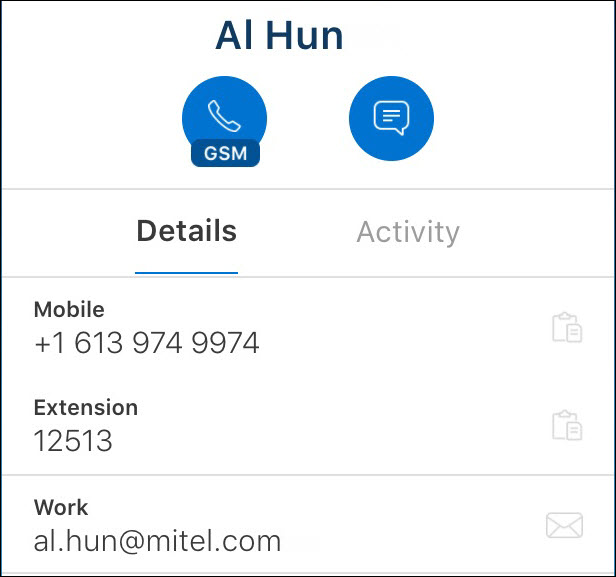
Place a call from the Directory
To place a call while searching the Directory for contacts, tap the desired contact and tap the ![]() icon from the contact card that appears.
icon from the contact card that appears.
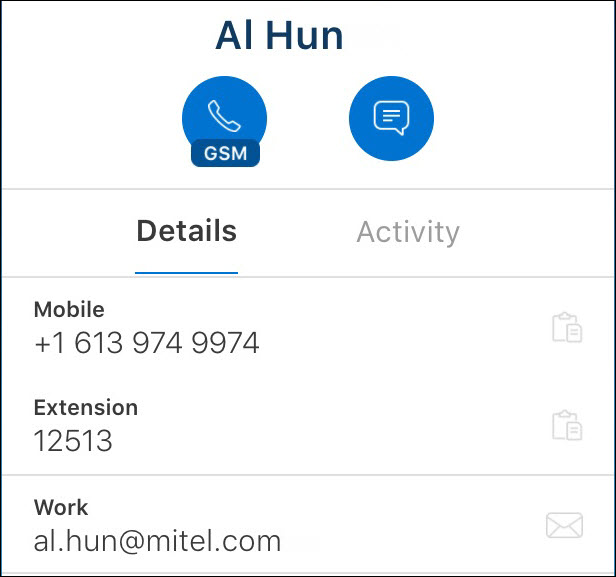
Place a call from the Chat menu
To place a call while viewing your chat messages, swipe any row to the right and tap the green phone icon.
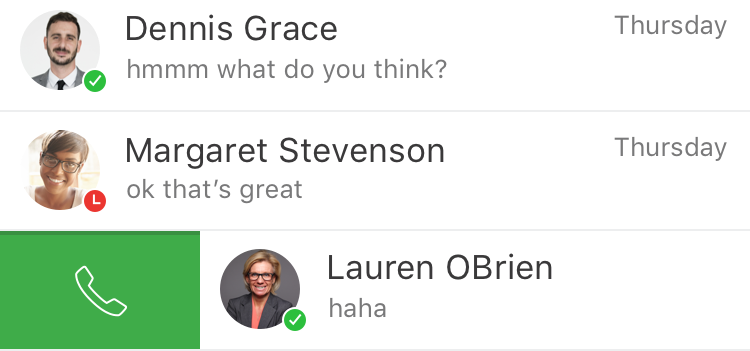
Place a call from the chat window
To place a call when you are chatting with someone, tap the phone icon displayed to the right of that person's name.
Place a call from the Call History menu
To place a call while viewing your Call History, tap any item to immediately place a call to that person or group.
During an active call, if you navigate away from the call screen to access a different area of MiVoice Office or another app on your phone, if you need to return to the active call, just tap the green Touch to return to call bar that appears at the top of every screen on your phone.