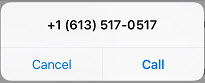The Settings screen provides access to enable or disable GSM calls, submit feedback, report an issue, change the app's color theme, access online help, logout, and view the version number.
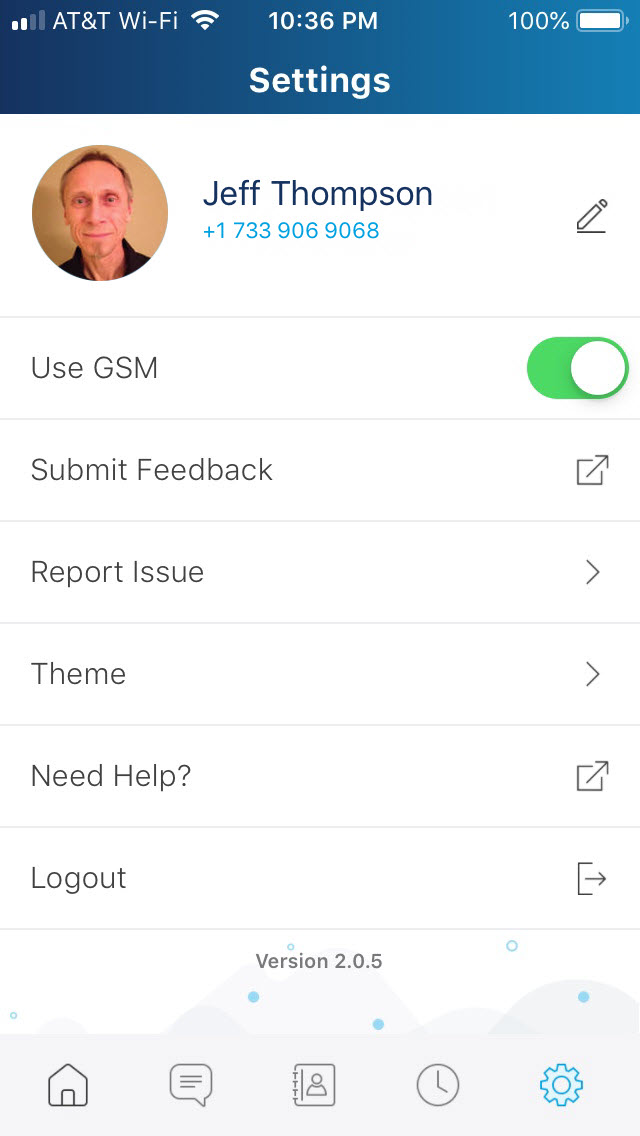
The following table summarizes how to utilize the options available on the Settings panel of the MiVoice Office Web Application.
| Profile | You can change your name and avatar at any time. Tap the area with your name at the top of the screen, tap the |
| Use GSM |
Note:
When this feature is enabled, all outgoing calls are connected to the closest GSM cellular network via your mobile phone’s native dialer instead the MiVoice Office app. All incoming calls are answered via your mobile phone's native dialer too. During a GSM call, the calling features on the blue MiVoice Office call screen are not supported. When this feature is disabled, calls are placed and received over a Wi-Fi or LTE network via the blue MiVoice Office call screen and all calling features are supported. Note the following requirements, limitations, and characteristics for calls placed and received over a GSM network:
|
| Run in Background |
Enable this option to prevent the MiVoice Office application from remaining idle, thereby preventing the Android OS from putting the application in Doze Mode or App Standby. Note:
|
| Submit Feedback |
Please send your suggestions to help Mitel improve the app. Tap Submit Feedback, type your idea in the first text box, tap the Post a new idea button (if it appears), select a category from the menu below, enter a description of your idea, enter your email address, tap the terms of service check box, and tap the Post idea button. |
| Report Issue |
We want to know when you experience any issues while using the app. Tap Report Issue, describe “what went wrong,” enter the steps needed to reproduce the issue, and tap SEND.
|
| Theme |
You can choose the background color you want displayed on your app. Just tap Theme, tap the desired color (adds a check mark), and tap the back arrow. |
| Need Help? |
If you want to learn more about using the, tap Need Help? to open the MiVoice Office help. |
| Logout |
You should logout only when you do not want to receive any more notifications of calls and chats. When you log back in, all of your calls, chats, and contacts will be there for you to access again. |
| Version |
The version of the app that is installed on your mobile device is displayed at the bottom of the Settings screen. Tap the Version number to see more details about the current version. In the System Profile screen that opens, you can change the Log Level if you are working with Mitel support to troubleshoot an issue. |