Mitel One Mobile Application Overview
The main screen of the Mitel One mobile application has two main sections:
A - Home screen
B - Navigation menu
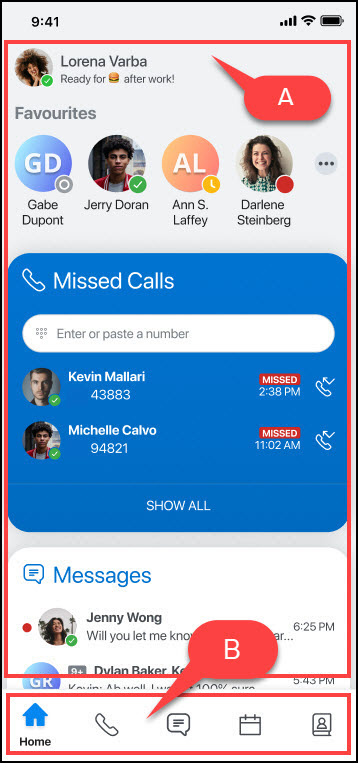
- What features are available in the Mitel One application for a user depends on the license that the user has purchased. For more details about licensing, see the Licensing section of the specific PBX in the Mitel One Deployment Guide. A CloudLink Administrator can enable or disable specific Mitel One features for a user. Contact your CloudLink Administrator if you do not have access to the features mentioned in the license subscribed by you.
- Because Ray Baum is not supported on the MiVoice Office 400 PBX, telephony is disabled on the Mitel One web application for MiVoice Office 400 PBX users in North America.
Home Screen
The Home screen provides easy access to all the features of the application and enables quick communication with your contacts.
The Home screen displays:
- the user’s avatar at the top left of the screen.
- the following widgets:
- Favorites
- Messages
- Missed Calls
- Quick Functions
Avatar
Tapping the avatar at the top left of the app screen opens a panel that provides access to change multiple settings. The most important settings include changing your avatar, mobile number, setting your presence and a personalized status message, enabling or disabling Use Carrier Minutes, Run in Background (Android only), change the Log Level, Submit an Issue, and share feedback about the application; and access the online help documentation, release information, the privacy policy, and the End User License Agreement; and view the application version number. For more information, see Manage Mitel One Settings.
Widgets
- Favorites
The Mitel One mobile app allows you to add up to 48 contacts as favorites. The Favorites widget also displays the speed dials and user groups you added to your Mitel One web application. For more information, see Set Your Favorites.
- Missed Calls
The Missed Calls widget displays the calls you have missed. Tapping the SHOW ALL option in the widget opens the Phone menu where you can:
- View all outgoing and incoming calls in the All list
- View only incoming calls that were not answered in the Missed list
- Search for a contact in the directory using the Search icon.
For more information, see Phone.
- Messages
The Messages widget lists all the recent messages you received, in chronological order. To reply to a message in the Messages widget, tap the message. This opens the messaging session with that contact displaying the messages you received.
For more information, see Messages.
- Quick Functions
The Quick Function widget lists four frequently used function types available as Quick Functions in the Mitel One Mobile application. You can activate or deactivate any of these functions by selecting the corresponding quick function key.
For more information, see Quick Functions
Navigation Menu
The navigation menu displays the icons for accessing various features of the application. Only the features you are licensed to use are displayed.
 Home — Tapping the Home icon opens the Home screen that provides easy access to all features of the application and enables quick communications with your contacts. For more information, see Home Screen.
Home — Tapping the Home icon opens the Home screen that provides easy access to all features of the application and enables quick communications with your contacts. For more information, see Home Screen. Phone — Tapping the Phone icon opens the call history screen of the application that enables you to view all outgoing, incoming, and missed calls. For more information, see Phone.
Phone — Tapping the Phone icon opens the call history screen of the application that enables you to view all outgoing, incoming, and missed calls. For more information, see Phone.  Messages — Tapping the Messages icon opens the messages menu that displays all the Streams and messages you received, in chronological order. For more information, see Messages.
Messages — Tapping the Messages icon opens the messages menu that displays all the Streams and messages you received, in chronological order. For more information, see Messages. Meetings — Tapping the Meetings icon in the navigation bar at the bottom of your mobile screen opens the Meetings menu. For more information, see Meetings.
Meetings — Tapping the Meetings icon in the navigation bar at the bottom of your mobile screen opens the Meetings menu. For more information, see Meetings. Contacts — Tapping the Contacts icon opens the Contacts menu that provides access to all business and personal contacts. It also enables you to search through the contact list quickly to find the contact you want to communicate with. For more information, see Contacts.
Contacts — Tapping the Contacts icon opens the Contacts menu that provides access to all business and personal contacts. It also enables you to search through the contact list quickly to find the contact you want to communicate with. For more information, see Contacts.