Log In / Log Out
Log In
Note: When you log in to the Mitel One mobile application for the first time after installation:
- For using certain features of the Mitel One app, you must grant permission to the app to access certain areas of your computer when the app generates on-screen messages asking for permissions. For more information, see Permissions and Notifications.
- MiVoice Office 400 users will be alerted to verify their mobile number. Verify the mobile number to use the carrier network in the mobile to place or answer calls.
- Open the Mitel One application on your phone and tap Login. The Mitel user login page is displayed.
- Enter the email address (specified in the account for the user) in the Enter your email address field and tap Next. If your email address is registered with multiple customer accounts, the message Multiple accounts located. Additional account information needed to proceed is displayed and the Account ID field appears. Enter the Account ID, and tap Next.
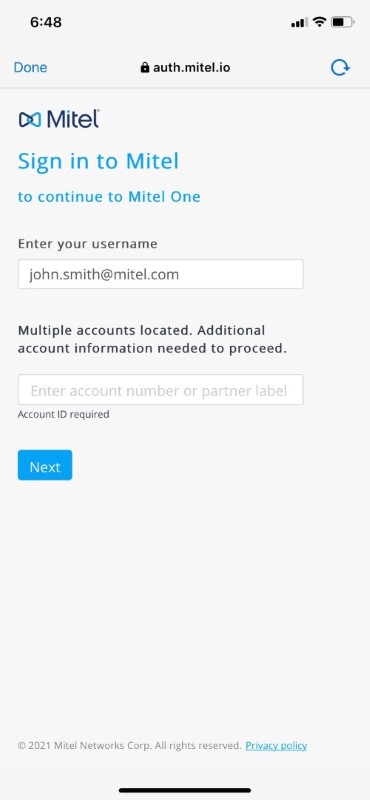
- From the screen that opens, continue to log in to the application using either of the following methods:
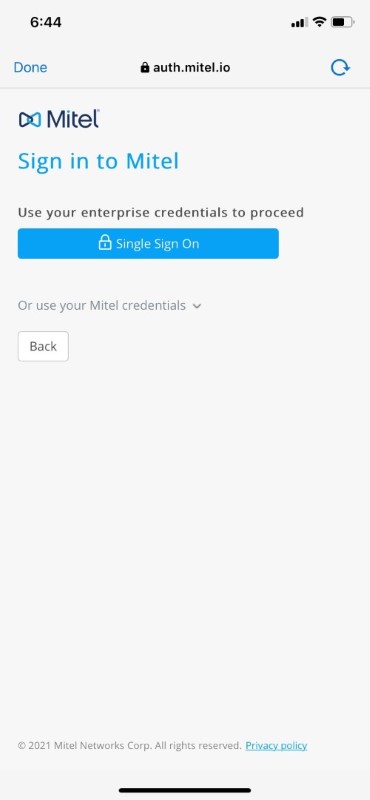
- Using Single Sign-On (SSO)
Note: You can use SSO to log in to the application only if your IT administrator has configured Single Sign-On (SSO) for your Mitel account.
- Tap Single Sign On. You will be redirected to your SSO provider to sign in to your account.
- Enter your credentials in the fields provided and tap Sign in to log in to the application.
Note: Contact your IT administrator if you are not able to sign in to the application using the SSO option or if you get the following error.
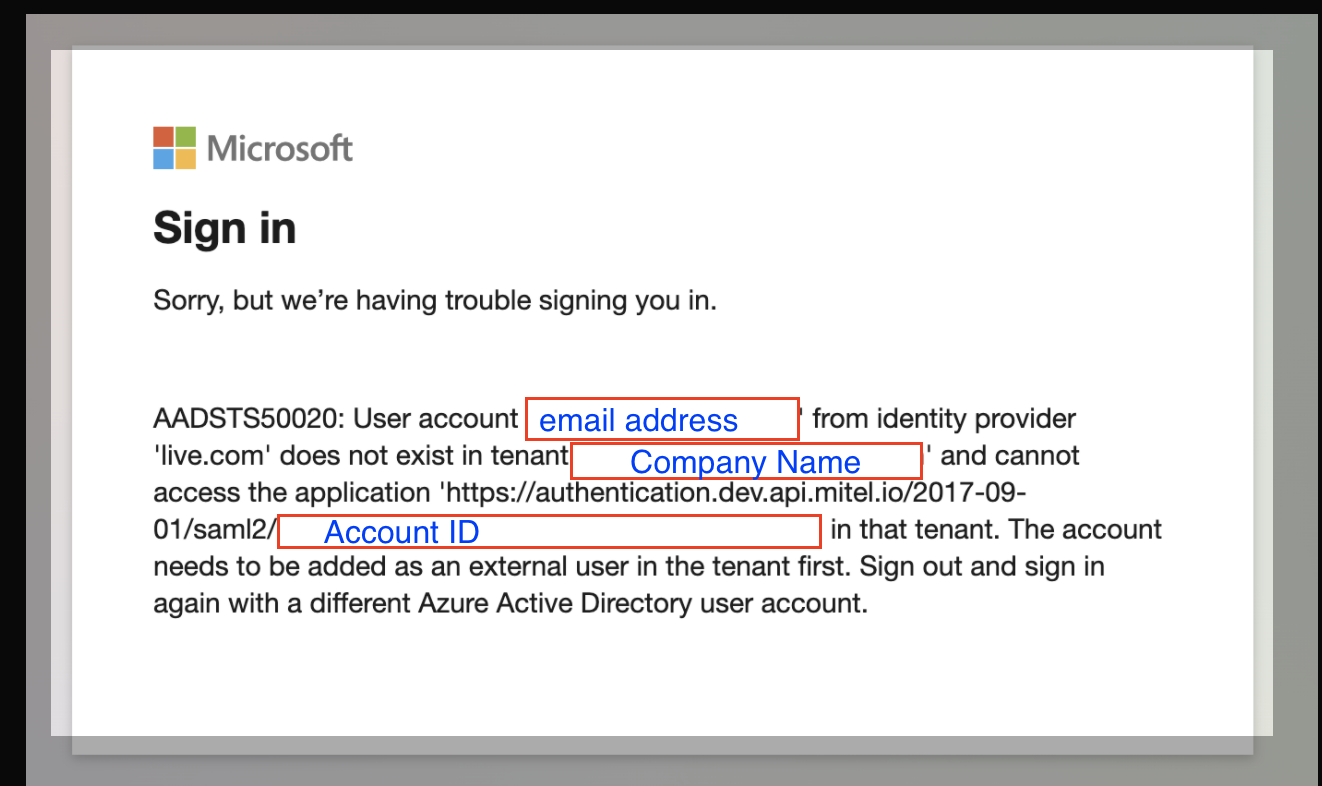
- Using the Mitel account password
- Tap the Or use your Mitel credentials option.
- In the Password field that is displayed, enter the password you specified while registering your account.
- Tap Next to log in to the application.
Note: If you have forgotten your password, see Reset Your Password to learn how to set a new password.
After successful sign in, the End User License Agreement (EULA) is displayed.
- Using Single Sign-On (SSO)
- Tap ACCEPT to accept the end-user agreement and log in to the application. Tapping DECLINE will display a prompt message that you will be logged out of the application. Tap Proceed to log out of the application, or tap Cancel to close the message.
Note: The end user agreement appears only when a user logs in to the Mitel One application for the first time. If you accept the agreement from one of the type of Mitel One client (that is Mobile, or Web), the agreement will not appear again when the user logs in from other types of Mitel One client.
Log Out
- Tap your avatar at the top left of the screen. A panel opens.
- Tap LOG OUT to log out of the application.
↑