The PC numeric keypad can be used for most call handling tasks. Labels are available for the keys as illustrated in the diagram below.
The PC keyboard keys can be used for call handling tasks, such as dialing, accessing features and volume control. The keys are arranged in two groups: fixed keys and customizable keys.
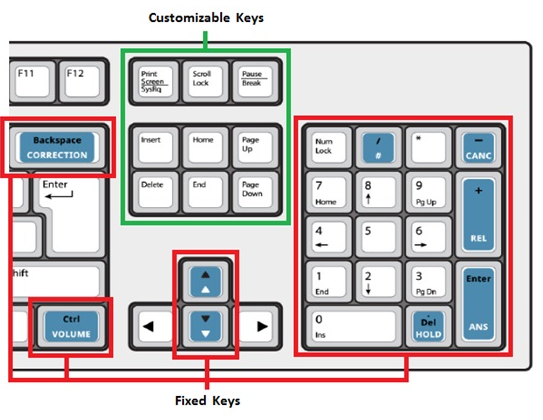
Fixed Keys and Their Functions
The table below lists the keys that can be used.
Function |
Key Label |
Operation |
Cancel (- key) |
|
Cancel the call. |
Release (+ key) |
|
|
Answer (Enter key) |
|
|
Hold (. Del key) |
|
|
Feature Access # ( / key) |
|
Used for feature access or as commands when interacting with a voice mail system. |
Feature Access * ( * key) |
Not applicable |
Same as above. |
Dial (0-9 keys) |
Not applicable |
|
Correction (Backspace key) |
|
Delete digits, correct digits. |
Increase Volume (Up arrow key) |
|
|
|
||
Decrease volume (Down arrow key) |
|
Same as above. |
|
Customizable Keys and Their Functions
You can customize keys on your PC keyboard to allow keyboard access to console functions. To assign the keyboard key to a function, see Options (Keyboard).
The table below lists the functions that are available:
Function |
Key Label |
Operation |
Bulletin Board |
|
Opens the Bulletin Board tools window where you can post or access information that is shared with other operators, for example, speed dial numbers. |
Busy Lamp Field |
|
Opens the Busy Lamp Field tab in the Directories Area where you can monitor the status of extensions and pick up calls ringing those extensions. |
Call History |
|
Opens the Call History tab in the Directories Area where you can view and search past call history records. |
Calls on Hold |
|
Opens the Calls on Hold tab in the Queued Calls Area where you can view and retrieve the calls you have put on hold. |
Chat |
Not available |
Opens the Chat tools window to view or send chat messages. |
Emergency Call Log |
|
Opens the Emergency Call Log tools window where you can view information about emergency calls. |
Guest Services |
|
Opens the Guest Services tools window where you can display, change or enter room information in a Hotel/Motel installation. |
Incoming Calls |
|
Opens the Incoming Calls tab in the Queued Calls Area where you can view and answer incoming calls. |
Mute |
|
Allows you to mute a call during a conversation to prevent the other party from hearing you. See Mute Calls. |
My Call History |
|
Opens the My Call History tab in the Directories Area where you can view and search past call history records for the calls handled by you. |
My Queued Calls |
|
Opens the My Queued Calls tab in the Queued Calls Area where you can view and retrieve incoming, held, transferred, and parked calls. |
Pager |
|
Allows you to access paging equipment for making announcements. See Paging. |
Parked Calls |
|
Opens the Parked Calls tab in the Queued Calls Area where you can view and retrieve calls that you parked against an extension. |
Phone Book |
|
Opens the Phone Book tab in the Directories Area where you can search your system’s directory for people and extensions. |
Recover |
|
Allows you to recover the last call you transferred. See Transfer and Retrieve Calls. |
Report Problem |
|
Allows you to capture log information to aid in problem resolution. |
Retrieve |
|
Allows you to retrieve an incoming, held, transferred or parked call displayed in the Queued Calls area by pressing the retrieve key, and then dialing the ID number of the queued calls entry. You can also retrieve the longest held call by pressing the retrieve key, and then dialing the star key (*). For more details see Answer Calls, Hold and Retrieve Held Calls, Transfer and Retrieve Calls and Park and Retrieve Parked Calls. |
Scratch Pad |
|
Opens the Scratch Pad tools window where you can save or access personal information such as your own speed dial numbers. |
Tones |
|
Allows you to send subsequently dialed digits as tones to access special services such as voice mail. See Generate Tones During a Call. |
Transferred calls |
|
Opens the Transferred Calls tab in the Queued Calls Area where you can view and retrieve the calls that you have transferred, which are ringing an extension. |
Voice Mail |
|
Allows you to transfer an active call directly to the requested party’s voice mailbox. See Transfer a Call to a Voice Mailbox |