Mitel Voice Assist Integration
Mitel Voice Assist serves as an auto-attendant for all PBXs that are CloudLink enabled. Utilizing the modern capabilities developed on CloudLink for use in the Mitel Voice Assist package, it presents a completely flexible voice IVR / Auto-attendant solution that can augment any voice platform connected to CloudLink. It includes features such as, Text-to-Speech (TTS), Automatic Speech Recognition (ASR), and Directory.
Prerequisites
To integrate Mitel Voice Assist with a CloudLink customer account, a Mitel Partner or an Account Admin must have CloudLink Gateway integration enabled for users in that account.
For information about deploying supported PBXs see, Deployment Guide with MiVoice 5000, Deployment Guide with MiVoice MX-ONE, CloudLink Integration with MiVoice Office 400, and Deployment Guide with MiVoice Business.
Procedure
- Access the Integrations panel from the Accounts Information page or from Integrations & Apps option. For more information about accessing Integrations panel and adding integration to a customer account see, Adding an integration to a customer account.
In the Integrations panel, click +Add new. A pop-up screen displays the available integrations.
After you have added Mitel Voice Assist integration to the customer account, Mitel Voice Assist will be listed in the Integrations panel.
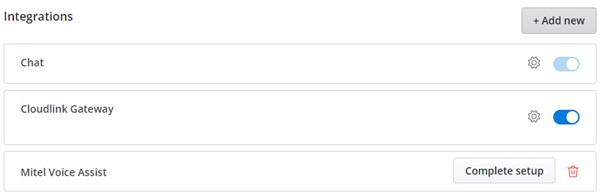
Click the Complete setup button to complete the integration. The Voice Assist Settings dialog box is displayed.
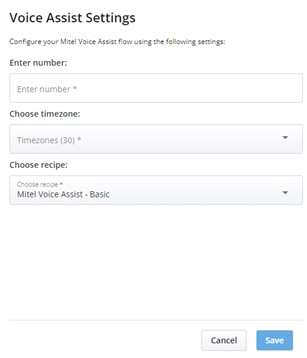
- In the Enter number field, enter the number that will be used to reach your selected Mitel Voice Assist recipe.Note: The entered number is a pilot number (voice assist number) that is sent from PBX to CloudLink.
From the Choose timezone drop-down list, select the timezone. The selected timezone is used by the recipe to determine the opening and closing hours.
From the Choose recipe drop-down list, select the recipe. For more information about the types of recipes see, Mitel Voice Assist.
Click Save to save the settings.
The Integrations panel indicates that Mitel Voice Assist has been successfully integrated as shown in the following screen capture.
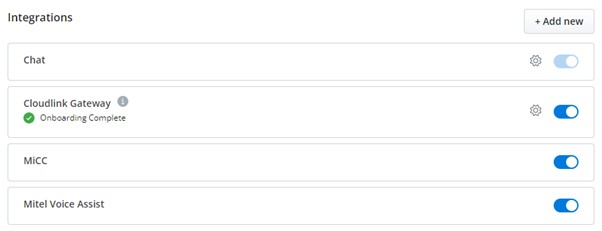
Voice Assist
When Mitel Voice Assist is integrated with a customer account, the Voice Assist option is displayed on the left navigation menu of the Accounts console.
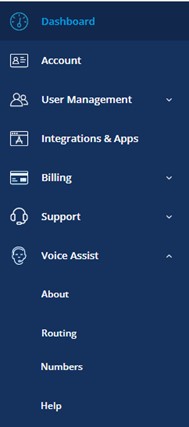
About
Routing
Numbers
Help
For more information about these options see, Mitel Voice Assist.
Removing Mitel Voice Assist
- From
the Integrations panel:
Slide the toggle button associated with Mitel Voice Assist to the left. The Remove Mitel Voice Assist Integration dialog box is displayed.
Click Remove integration. The Mitel Voice Assist integration is removed from the customer account.
- From the Integrations and Applications list:
Click the + Add new button and hover over the Added button associated with Mitel Voice Assist. The Remove button is displayed.
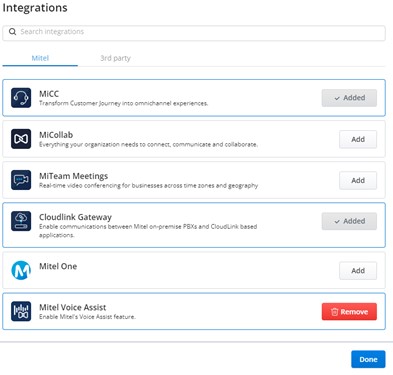
Click Remove and then click Done. Remove Mitel Voice Assist Integration dialog box is displayed.
Click Remove integration to remove Mitel Voice Assist integration. Click Cancel to cancel the operation.
For more information about removing an integration from a customer account see, Removing an integration from a customer account.