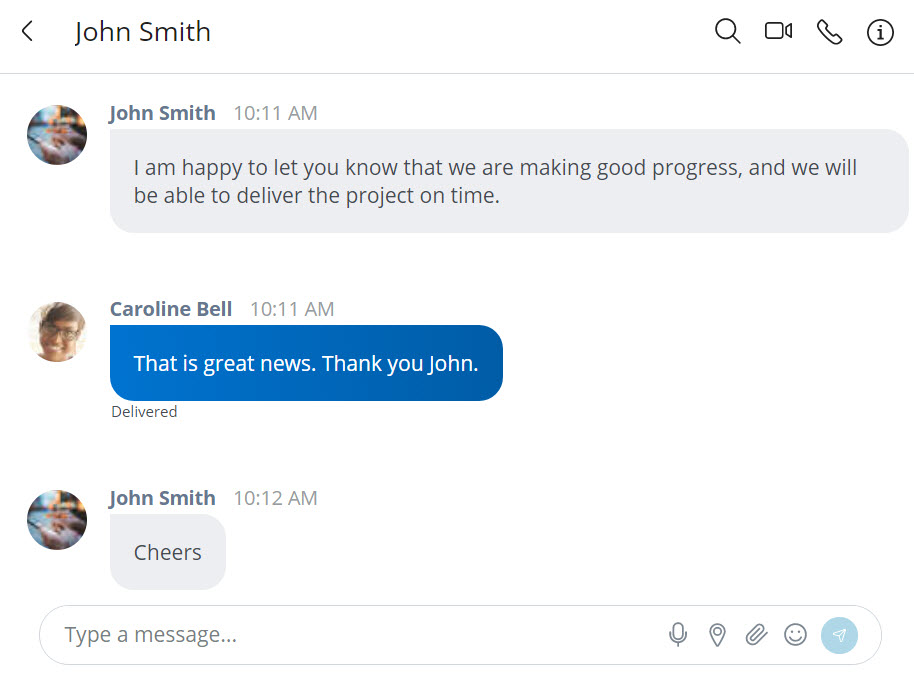
Individual and Group Chat
The chat feature in the MiVoice Office Web Application allows you to start and respond to individual and group conversations to communicate with others. Similar to text messaging, after a chat is started, participants cannot be removed from or added to the conversation. To add others to a conversation, create a new chat and add all of the contacts you want to chat with. There is no limit to the number of contacts that can be added to a new group chat.
Chat Typing Indications
When a participant begins typing during an individual or group chat, the application provides a visual indication to other chat participants that this person is typing. This chat typing indication appears every 10 seconds while the typing continues. If typing is stopped for more than 10 seconds, the indication no longer appears.
Chat Message History
The Messages screen displays all existing chats on the left-half of the screen and the selected chat thread on the right-half of the screen. The messages are listed in alphabetical order of senders' names. The STREAMS list displays the list of Streams you are added to whereas the DIRECT MESSAGES list displays a list of the individual and group contacts with whom you have chatted.
Selecting a Stream or a chat item in the list opens the chat screen for that Stream, or the individual or group contact, displaying messages from previous conversations including the time of day and a top banner with the date for each chat message.
When viewing a Stream, the name of the Stream and the number of members in the Stream are displayed at the top of the chat screen. When viewing a group chat, the names of the first few participants are displayed at the top of the chat screen. To view the list of all participants for a Stream or a group chat, click the ![]() icon, and from the Information panel that opens, click Members.
icon, and from the Information panel that opens, click Members.
In the STREAMS list, the chat history shows all Streams of which you are a participant . However, in the DIRECT MESSAGES list, the chat history shows only the recent 10 chats. Earlier chats are auto hidden every 96 hours after the last chat message was sent to or received.The chat will reappear if you receive another message from the participant of that chat. A user can also access a hidden chat by searching the contact with whom they had the chat conversation. To search the contact:
- Click the search icon (
 ) from the Messages screen.
) from the Messages screen. - In the Search bar that appears, type the name of the contact. The contact is displayed in the DIRECT MESSAGES list.
- Click the contact to view the chat history.
Read Receipts
MiVoice Office Web Application read receipts indicate who has read your message in real-time. A miniature version of the contacts' avatar is displayed right below a chat message indicating that they have read the message. Hover over the mini avatar to see the contacts' name.
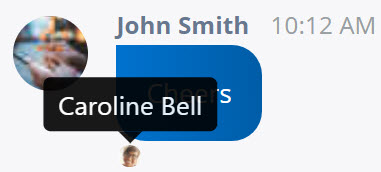
Search within a Chat Conversation
During an individual or group chat, click the ![]() icon to search a word or sentence within that chat conversation. A Search field appears where you can type the word or sentence. Press ENTER. All the chat messages containing the word or sentence will be displayed in the chat screen.
icon to search a word or sentence within that chat conversation. A Search field appears where you can type the word or sentence. Press ENTER. All the chat messages containing the word or sentence will be displayed in the chat screen.
Start a Meeting while Chatting
In MiVoice Office Web Application, you can start a meeting with a contact or a group during a chat conversation by clicking the MiTeam Meetings icon (![]() ) in the top-right corner of the chat screen. For more information, see Initiate a meeting using MiTeam Meetings application.
) in the top-right corner of the chat screen. For more information, see Initiate a meeting using MiTeam Meetings application.
Place a Call while Chatting
During an individual chat, click the phone icon (![]() ) at the top-right of the chat screen to call that person.
) at the top-right of the chat screen to call that person.
When you are in a Group chat, there is no option to call the Group. However, you can create a Group Tile on the Home screen to include multiple contacts and then call that Group. To learn how to create a Group, see Create a Group.
Information Panel
The Information panel in the chat screen displays the chat start date and time, the name of the person who started the chat, the files shared and the members involved in that chat, options to hide the chat, and to add/remove that contact from the Home screen (only for individual chat).
- To view the files shared with the contact or the group, click the Files option.
- To view the participants involved in a chat conversation, click the Members option.
- To hide the chat, click Hide direct message.
- During an individual chat, if you want to add or remove that contact from the Home screen, click Add to home or Remove from home respectively.
Hide a Chat
In the MiVoice Office Web Application, you can hide a chat displayed in the DIRECT MESSAGES list. To hide a chat, do either of the following:
- Hover over that chat, and click the
 icon.
icon. - Click that chat, and from the chat screen that appears, click the
 icon. The Information panel opens. Click Hide direct message.
icon. The Information panel opens. Click Hide direct message.
The chat will reappear if you receive another message from the participant of that chat.