iPhone users must open the MiVoice Office app on your device to receive chats and chat notifications. Android users will receive chats and chat notifications even if the MiVoice Office app on your device is not running (closed). For more information on chat notifications, see Respond to a Chat.
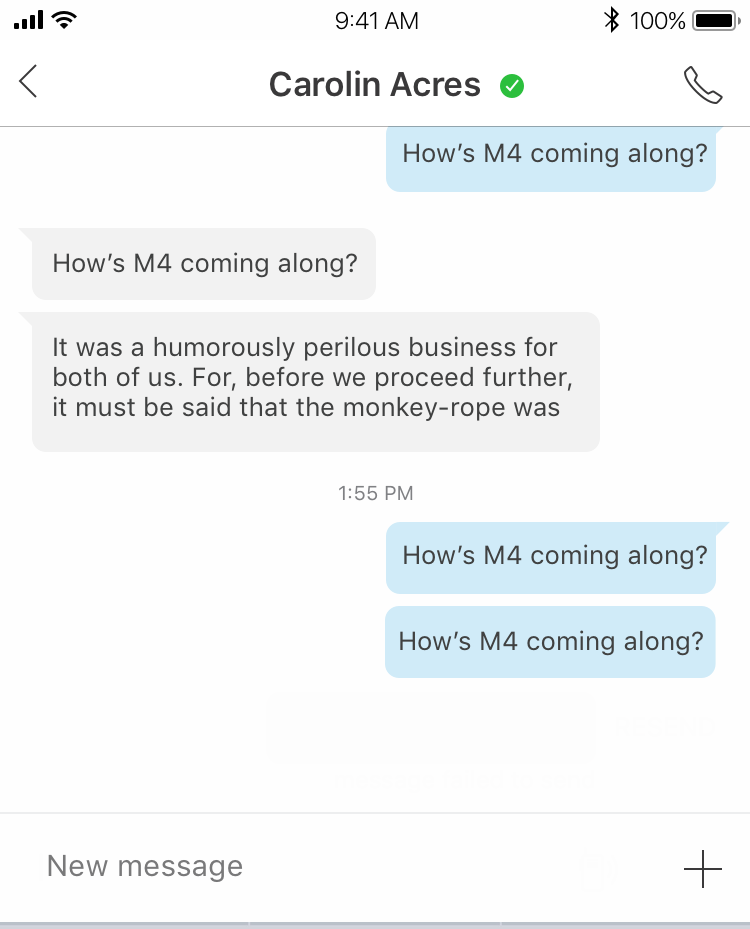
Personal 1:1 and Group Chat
In the MiVoice Office app, the chat feature enables you to start and respond to personal 1:1 and group conversations to communicate with others. Similar to text messaging, after a chat is started, participants cannot be removed from or added to the conversation. To add others to a conversation, create a new chat and add all of the contacts you want to chat with. There is no limit to the number of contacts that can be added to a new group chat.
Chat Typing Indications
When someone begins typing during a personal 1:1 or group chat, the app provides a visual indication to other chat participants that this person is typing. This chat typing indication appears every 10 seconds while the typing continues. If typing is stopped for more than 10 seconds, the indication no longer appears.
Chat Message History
The Messages screen displays a list of the individual and group contacts with whom you have chatted. Each item in the list also indicates the relative age of the last chat message that was sent to or received from that contact.
Tapping an item in the list opens the chat screen for that individual or group contact displaying messages from previous conversations including the relative age and time of day for each. When viewing a group chat, the names of the first few participants are displayed at the top of the chat screen. Tapping those names displays a list of all participants for that group chat.
Placing a Call While Chatting
When you’re in a personal 1:1 chat, just tap the phone icon in the top-right corner of the chat screen to call that person.
When you’re in a group chat, there is no option to call the group. However, you can create a group Tile on the Home screen to include multiple contacts and then call that group. To learn how, see Create and Edit Groups.
Join a Meeting from Chat
When a CloudLink user is invited to a MiTeam meeting, the user receives a chat message with a Join now message displayed. Click Join now to join the meeting. The MiTeam Meetings web application opens.
Send a Photo While Chatting
When you are chatting, you have the option to send text or send a photo. To learn more, see Start a Chat Session.
Hide Chat
In the MiVoice Office Mobile application, you can hide a chat displayed in the Messages screen. To hide a chat, swipe left on the chat entry in the Messages screen and select Hide. The chat is hidden from view on the Messages screen. The chat will reappear if you receive another message from the participant of that chat.