After you add multiple contacts as Tiles on the Home screen, you can combine specific contacts into one or more Groups. Groups can consist of contacts who are members of a specific team or contacts with whom you need to have recurring conversations.
Note: A group can have a maximum of 10 members.
To Create a New Group
To create a new Group, you need at least two contact Tiles on the Home screen. For help with adding contact Tiles, see Contacts Overview.
- Touch and hold the Home screen until the
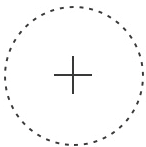 icon appears.
icon appears. - Touch and drag one contact Tile over another contact Tile to start a Group.
- In the Create a group screen that opens (see image below), do one of the following:
- To copy both contacts into the new Group, tap Duplicate contacts to group. This keeps both contact Tiles on the Home screen.
- To move both contacts into the new Group, tap Move contacts to group. This removes both contact Tiles from the Home screen.
-
Type a name in the Group name field.
-
Tap Save, which returns you to the Home screen, and tap Save again.
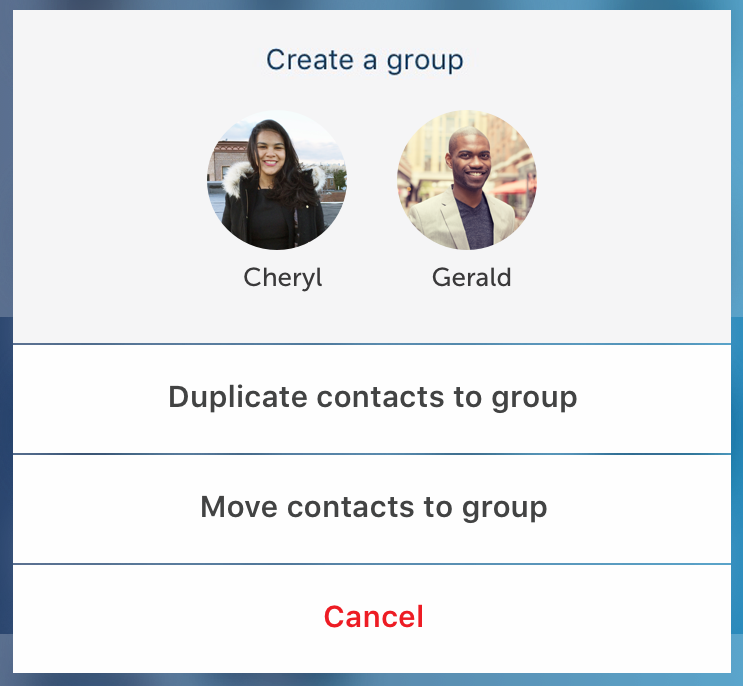
To Edit an Existing Group
- Touch and hold the Home screen until the
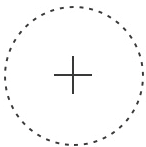 icon appears.
icon appears. - To modify a Group’s membership or edit the name, tap the Group Tile and do the following in the Group screen that opens (see image below):
- To remove contacts from the Group, tap the
 icon displayed on each contact you want removed.
icon displayed on each contact you want removed. - To add contacts to the Group, tap the
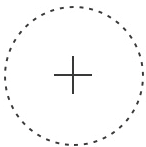 icon to add more members to the Group,tap each desired contact (adds a check mark), and tap Add to Group. For help, see Add Contacts to a Group.
icon to add more members to the Group,tap each desired contact (adds a check mark), and tap Add to Group. For help, see Add Contacts to a Group. - To edit a Group name, tap the Group name, edit the name, and tap any unused space on the screen or tap the Done or Return key on your phone's keyboard.
- To remove contacts from the Group, tap the
-
Tap Save (or Cancel) at the bottom of the screen.
-
To navigate back to the Home screen, tap the
 icon to the left of the Group name. If you do this before tapping Save on the previous screen, tap Save at the bottom of the Home screen.
icon to the left of the Group name. If you do this before tapping Save on the previous screen, tap Save at the bottom of the Home screen.
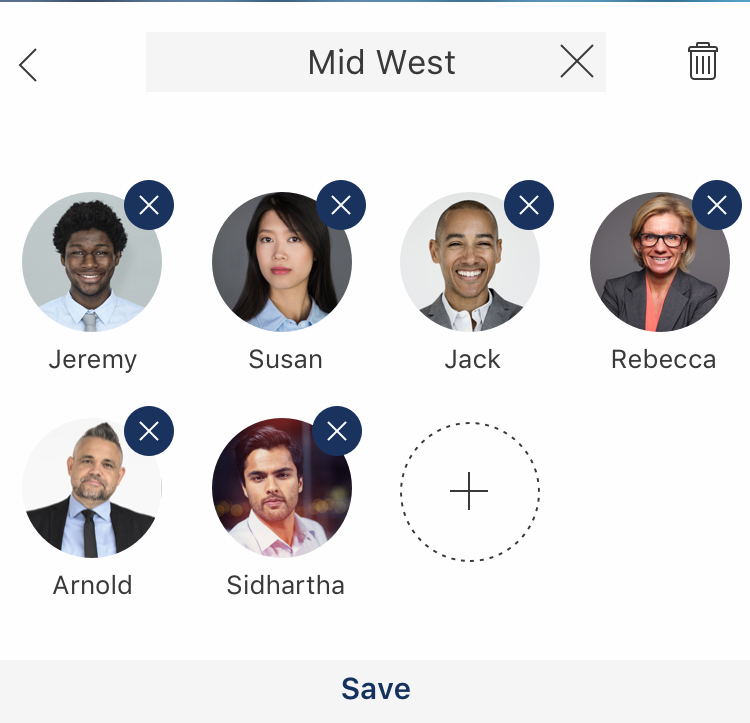
To Delete an Existing Group
See Delete a Group.