In a busy work environment, you may need to answer more than one call at a time. The MiVoice Office app enables you to answer an incoming call while you are already on another call.
Options for Answering a Second Incoming Call
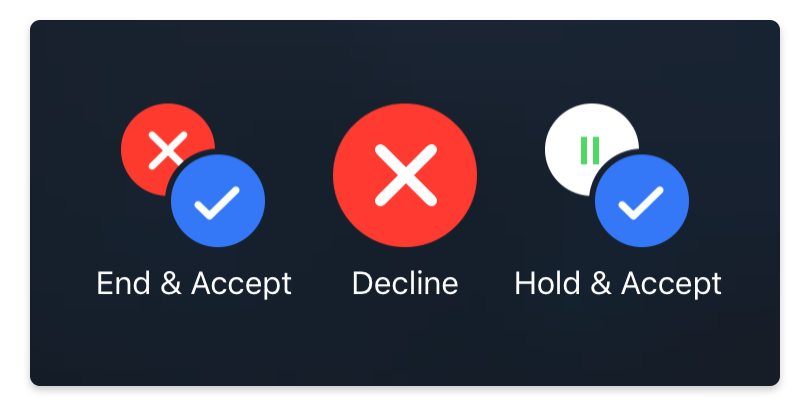
When you are on one call and you receive a second call, you have the following options:
- To accept the second call and end the first call, tap the End & Accept icon.
- To accept the second call and place the first call on hold, tap the Hold & Accept icon.
- To decline the second call and stay on the first call, tap the Decline icon.
Options for Managing Two Calls
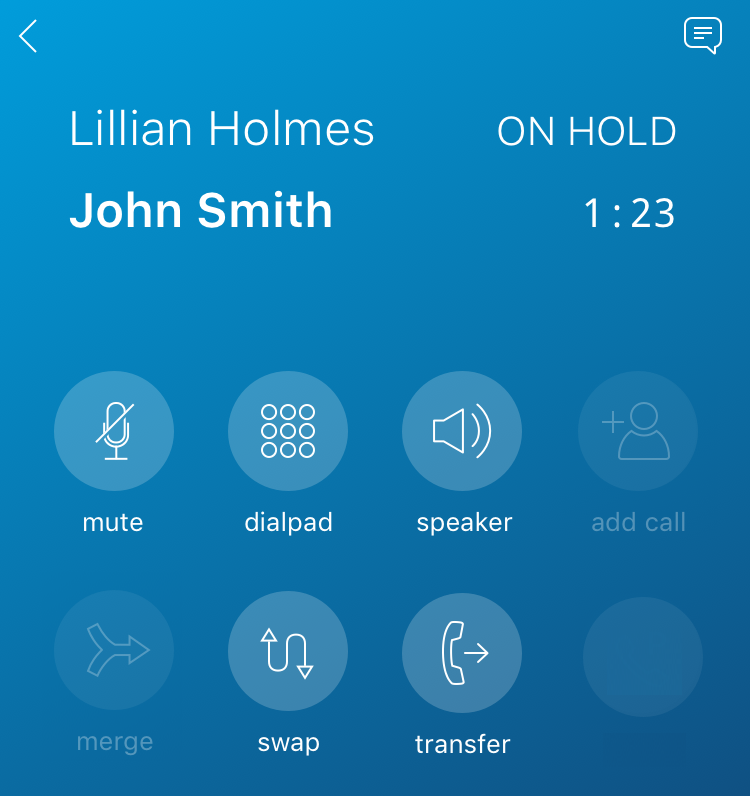
When you have two calls connected at the same time, you have the following options:
- mute - Prevents the other party from hearing your voice and any background noise.
- dialpad - Enter a phone number using the dialpad.
- speaker - Play audio using the speaker on your mobile device.
- swap - Switch between two calls. This places the active call on hold and changes the call on hold to be the active call.
- transfer - Transfer an active call to one of your contacts or another phone number.
- chat - Tap the chat icon in the top-right corner of the call screen to chat with the caller or someone else.
- end call - Tap the red phone icon near the bottom of the call screen to end the call.
The following is the expected call behavior when both MiVoice Office web app and mobile app are installed on a device.
- While on an active call in the web app, the user can place or engage in another call on the mobile app. The cloud call history will track both correctly.
- When there are two calls on the web app (an on-hold call and an active call), the user can place or engage in another call on the mobile app. The cloud call history will track all the calls correctly.
- When there are two calls on the web app (an on-hold call and an active call), the user can have two calls (an on-hold call and an active call) on the mobile app. The cloud call history will track all calls correctly.
- The web app handling of two or more calls is different from that of the mobile app. The mobile app UI presents one call screen at a time, which displays the active call. The web app will display a separate call screen for each call.
For Example: In the web app, for one call, there will be one call screen; with two calls (an on-hold call and an active call) there will be two calls screens; and with three calls (an on-hold, an active call, and a ringing call) there will be three call screens.
- The call information/options presented on the web app call screens will be the same as presented on the mobile app call screens except that the mobile app call screen shows a call on hold and offers a swap call option because the mobile app always shows one call screen only. In the web app there is a call screen for each call so the call screen UI does not indicate the call on hold and does not offer swap because the other call screen can be accessed and is visible.
Note: To enable the web app to handle three calls, the MiVO-400 SIP terminal representing the web app WebRTC sip soft phone must be configured with the Multi lines value set to 3 and the mobile app value set to 2. For more information, see Configure SIP Multi Lines and Manage Call Permission section in the topic Configure MiVO400 on Standalone Platform of the CloudLink Gateway.