The Home screen provides easy access to all features of the MiVoice Office app and enables quick communications with your contacts.
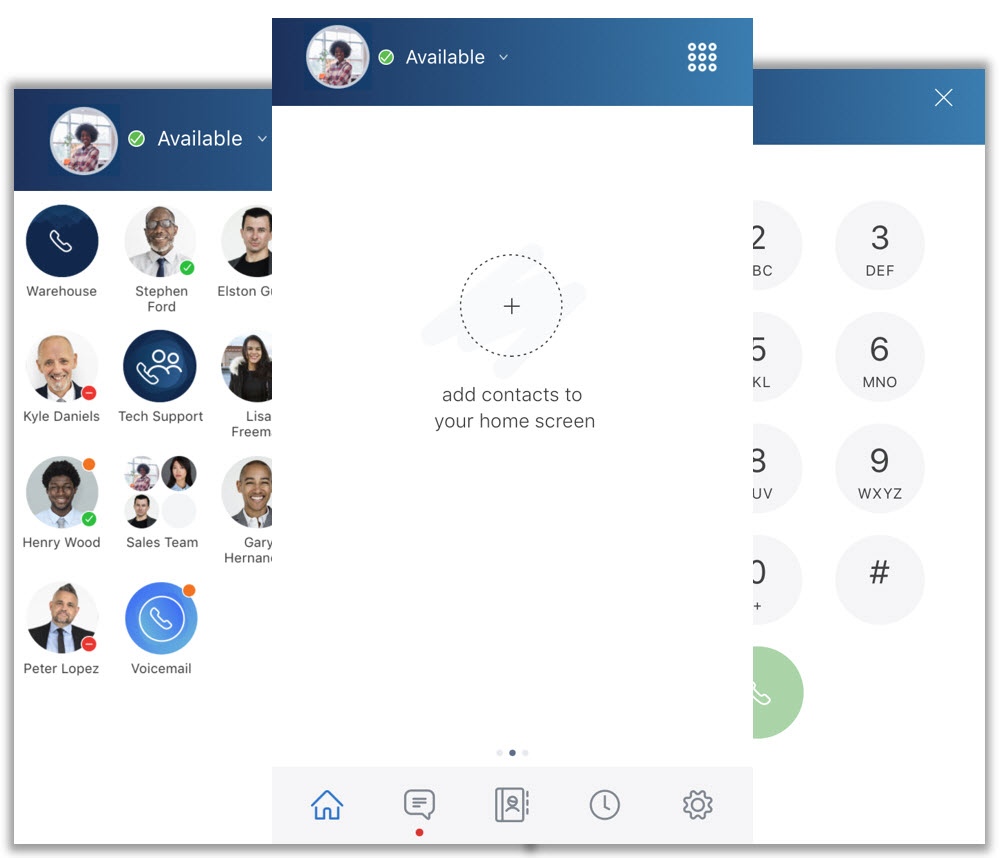
Follow the information specific to your type of mobile phone:
iPhone
- Home Screen Overview
The Home screen provides a header bar at the top and a navigation bar at the bottom, which provides icons for accessing all other features of the MiVoice Office app. The rest of the Home screen is designed for adding desired contacts as Tiles to enable quick communications with these contacts.

- Header Bar
The header bar at the top of the Home screen displays the user's avatar and presence on the left. On the right is the dialpad, which is most useful for placing calls to phone numbers not found in the Directory or Call History.
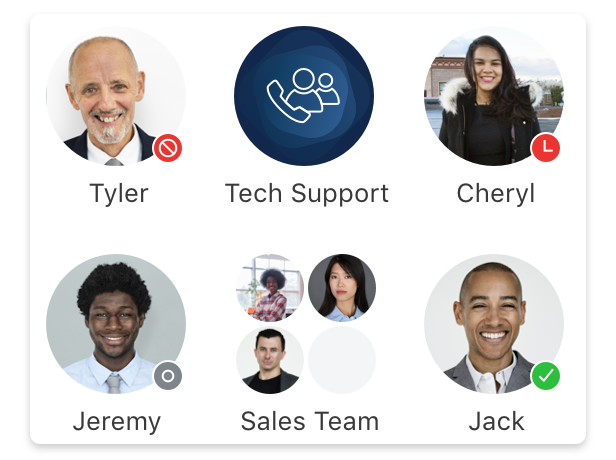
- Tiles
The space below the header bar on the Home screen is for adding Tiles. You can create a Tile for an individual contact or a group of contacts.
There are three Home screens where you can add Tiles. The first home screen is indicated by the dot shown with a red border in the image below. To access the second or third Home screens, swipe left once or twice, which moves the dot to the second or third positions. Each Home screen can hold up to 16 Tiles.

To add a Tile to a Home Screen:
On the Home screen to which you want to add a Tile, tap the
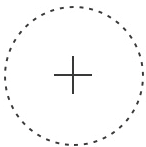 icon. An Add to home options panel appears at the bottom of the mobile screen displaying the options that you can add to the home screen.
icon. An Add to home options panel appears at the bottom of the mobile screen displaying the options that you can add to the home screen.To add contacts:
- Tap Add contact. The Search Contact List screen is displayed.
- Tap each contact you want to add (a check mark appears beside each selected contact).
- Tap Add to Home at the bottom of the screen.
- Tap Save at the bottom of the Home screen.
Each Tile displays that contact’s availability status. Tap any Tile to access options to call, chat, or view details for that contact. For related information, see Manage Contacts and Manage Groups.
To add a function key:
- Tap Add function key.
- A key panel appears where you must enter the function key name and the corresponding code in the specific fields. To view a list of supported function codes, see MiVoice Office 400 Feature Overview document within MiVoice Office 400 documentation set.
Note: You can add function codes using the characters * and # and the digits 0 to 9 only as the dialpad supports only these characters.
- Tap Add at the top of the key panel.
After you add a function key Tile, tap that Tile to execute the function assigned to that Tile.
Note: You can add a function key Tile and tap it to:- transfer an active call from the MiVO400 deskphone to the MiVoice Office Mobile app.
- transfer an active call from the MiVoice Office Web app to the Mobile app.
To edit or delete a function key Tile:
- Touch and hold the Home screen until the
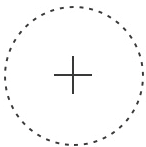 sign appears.
sign appears. - To delete the Tile, tap the
 in the top-right corner of the Tile.
in the top-right corner of the Tile. - To edit the Tile, tap the Tile and edit the details in the screen that opens. Tap Save.
- Tap Save at the bottom of the screen.
- Navigation Bar
From left to right, the icons in the navigation bar provide access to the Home screen, Chats (Messages), Contacts (Directory), Call History, and Settings as shown in the following image.

Android
- Home Screen Overview
The Home screen provides a header bar at the top and the rest of the Home Screen is designed for adding desired contacts as Tiles to enable quick communications with these contacts.

- Header Bar
The header bar at the top of the Home screen displays the navigation menu icon (
 ) and the user's presence on the left. On the right is the dialpad, which is most useful for placing calls to phone numbers not found the Directory or Call History. When the navigation menu is opened, it provides access to all other features of the MiVoice Office app.
) and the user's presence on the left. On the right is the dialpad, which is most useful for placing calls to phone numbers not found the Directory or Call History. When the navigation menu is opened, it provides access to all other features of the MiVoice Office app.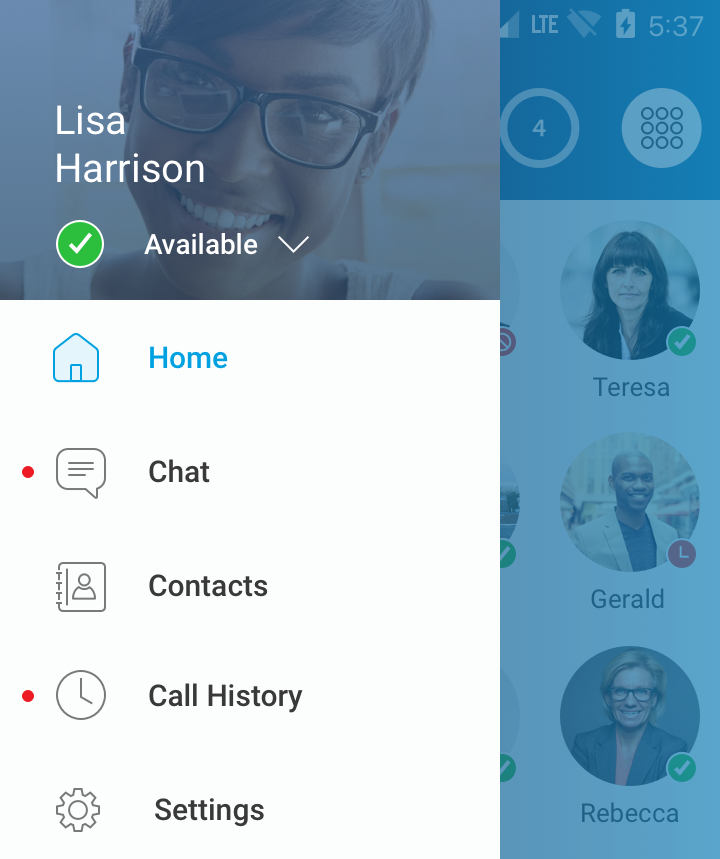
- Navigation Menu
The navigation menu provides access to your profile(name), your presence (availability status), the Home screen, Chats (Messages), Contacts (Directory), Call History, and Settings. Your current presence displays the associated color and status in the navigation menu and on the
 icon in the header bar. You can set your presence or change your profile or avatar via the
icon in the header bar. You can set your presence or change your profile or avatar via the  icon.
icon.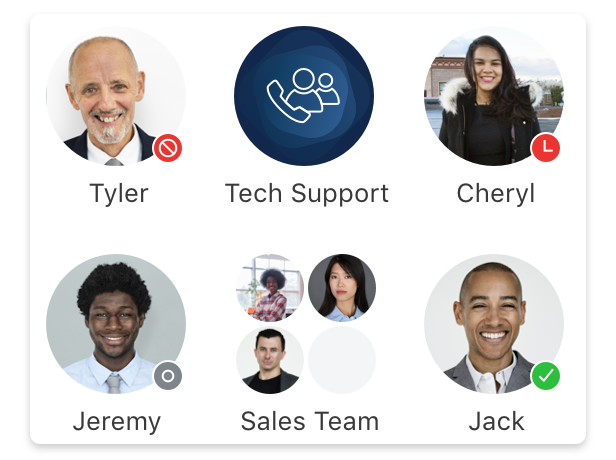
- Tiles
The space below the header bar on the Home screen is for adding Tiles. You can create a Tile for an individual contact, a group of contacts, and function keys.
There are three Home screens where you can add Tiles. The first home screen is indicated by the dot shown with a red border in the image below. To access the second or third Home screens, swipe left once or twice, which moves the dot to the second or third positions.

To add a Tile to a Home screen:
On the Home screen to which you want to add a Tile, tap the
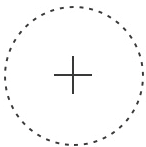 icon. An Add to home optionspanel appears at the bottom of the mobile screen displaying the options that you can add to the home screen.
icon. An Add to home optionspanel appears at the bottom of the mobile screen displaying the options that you can add to the home screen.To add contacts:
- Tap Add contact. The Search Contact List screen is displayed.
- Tap each contact you want to add (a check mark appears beside each selected contact).
- Tap Add to Home at the bottom of the screen.
- Tap Save at the bottom of the Home screen.
Each Contact Tile displays that contact’s availability status. Tap the Tile to access options to call, chat, or view details for that contact. For related information, see Manage Contacts and Manage Groups.
To add a function key:
- Tap Add function key.
- A key panel appears where you must enter the function key name and the corresponding code in the specific fields. To view a list of supported function codes, see MiVoice Office 400 Feature Overview document within MiVoice Office 400 documentation set.
Note: You can add function codes using the characters * and # and the digits 0 to 9 only as the dialpad supports only these characters.
- Tap Add at the top of the key panel.
After you add a function key Tile, tap that Tile to execute the function assigned to that Tile.
Note: You can add a function key Tile and tap it to:- transfer an active call from the MiVO400 deskphone to the MiVoice Office Mobile app.
- transfer an active call from the MiVoice Office Web app to the Mobile app.
To edit or delete a function key Tile:
- Touch and hold the Home screen until the
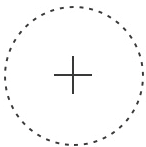 sign appears.
sign appears. - To delete the Tile, tap the
 in the top-right corner of the Tile.
in the top-right corner of the Tile. - To edit the Tile, tap the Tile and edit the details in the screen that opens. Tap Save.
- Tap Save at the bottom of the screen.