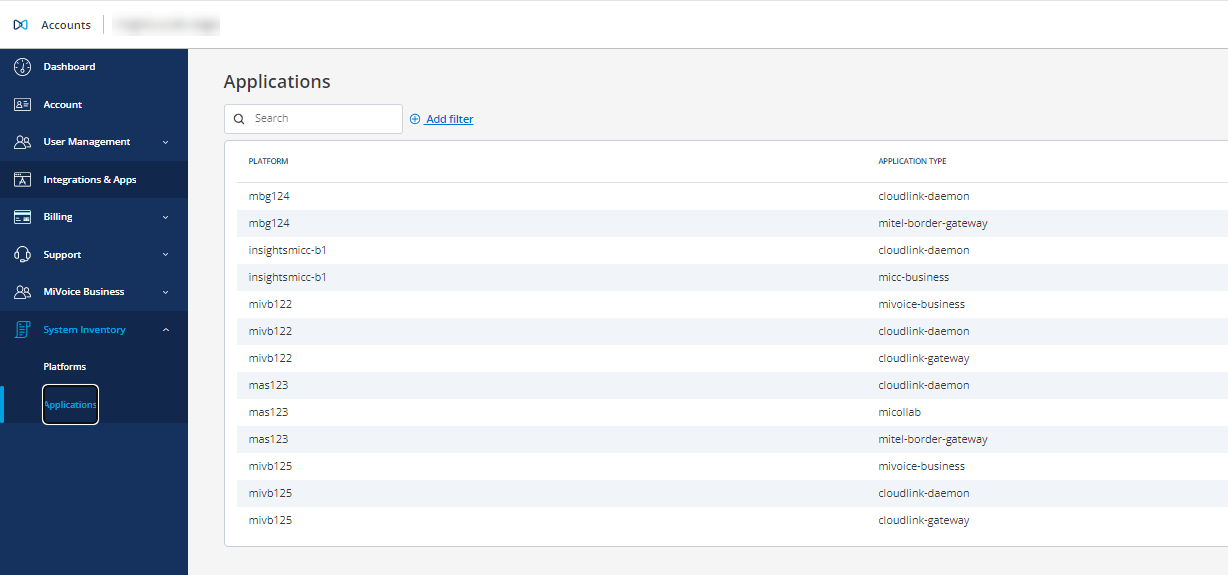System Inventory
System inventory tracks on-premise software and hardware assets, providing Partner and Customer Administrators with a comprehensive view of their deployments.
Log in to the Mitel Administration as a Mitel Partner or Account Administrator.
Navigate to Accounts and select the account of interest.
- Navigate to System Inventory.Note: System Inventory is dependent on CloudLink Daemon (which is available to configure in MSL11.0.110 and 12.1 or higher). For more information on CloudLink Daemon, refer CloudLink Daemon Solution Guide.
Select Platforms or Applications to view the inventory details.
System Inventory has two views, Partner view and Customer view. Both the views are available for Platforms and Applications.
Partner view
The Partner view displays inventory for all customers associated with the partner. It includes an Accounts drop-down list for filtering the displayed accounts.
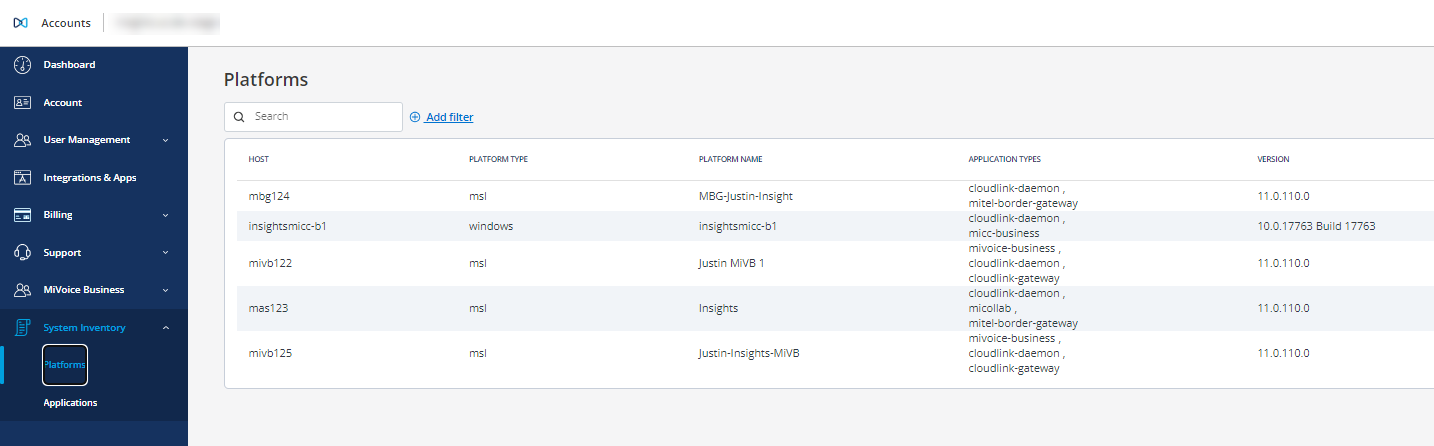
Customer View
The Customer view presents the inventory specific to the selected customer without the necessity to filter by accounts. This view can be accessed by logging in with either Customer Admin or Partner Admin credentials.