Log in to the CloudLink Accounts Console
- Apple Safari
- Google Chrome
- Microsoft Edge
- Mozilla Firefox
Log in as a Mitel Partner
As a Mitel Partner, you can log in to the CloudLink Accounts Console either via Mitel MiAccess Portal or through the URL https://accounts.mitel.io.
To log in to the CloudLink Accounts Console directly via the MiAccess portal, you must first log in to the Mitel MiAccess Portal using your MiAccess credentials. In the MiAccess portal home page, CloudLink Accounts Console will be listed on the left side of the site, provided that the CloudLink policy has been assigned you. Click CloudLink Accounts Console. The Accounts Console opens, and the Dashboard is displayed.
To log in through the URL, click the MiAccess button on the Accounts login screen.
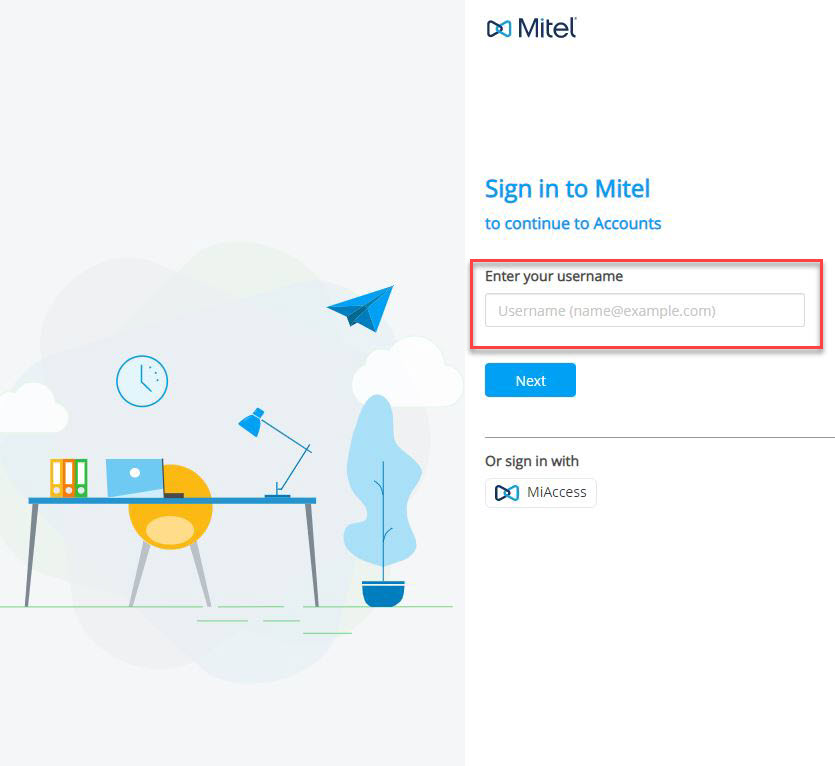
In the Mitel MiAccess login page, enter your MiAccess credentials and click LOGIN to log in to the CloudLink Accounts Console. On successful login, the Accounts Console opens and the Dashboard is displayed.
The following image shows an example of the Dashboard when a Mitel Partner logs in to the CloudLink Accounts Console for the first time.
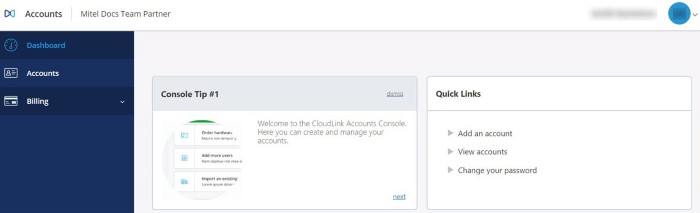
When you log in to the CloudLink Accounts Console for the first time, a default Partner Account is created and assigned to you in CloudLink Accounts and a new user (Partner) is created for you using your Mitel MiAccess User credentials. The Partner Account maintains the login details of all the Partners. The Partner Account and the Partner in an account cannot be deleted.
After logging in, Mitel Partners can Add an Account, edit, deactivate, or delete their customer accounts; and add, edit, or delete users; and enable or disable administrative rights for users. They can also assign support contacts for an account, enable or disable Integrations, and assign Orders for a customer account.
Log in as an Account Admin or a User
As an Account Admin of a customer account, or as a user, you can log in to the Accounts Console directly through the URL https://accounts.mitel.io after you have registered your account
For information about how to register an account, see Create Customer Accounts and Add Users. To log in, you must enter the email id (specified in the account for you) as the username and the password (selected by you while registering the account) as the password.
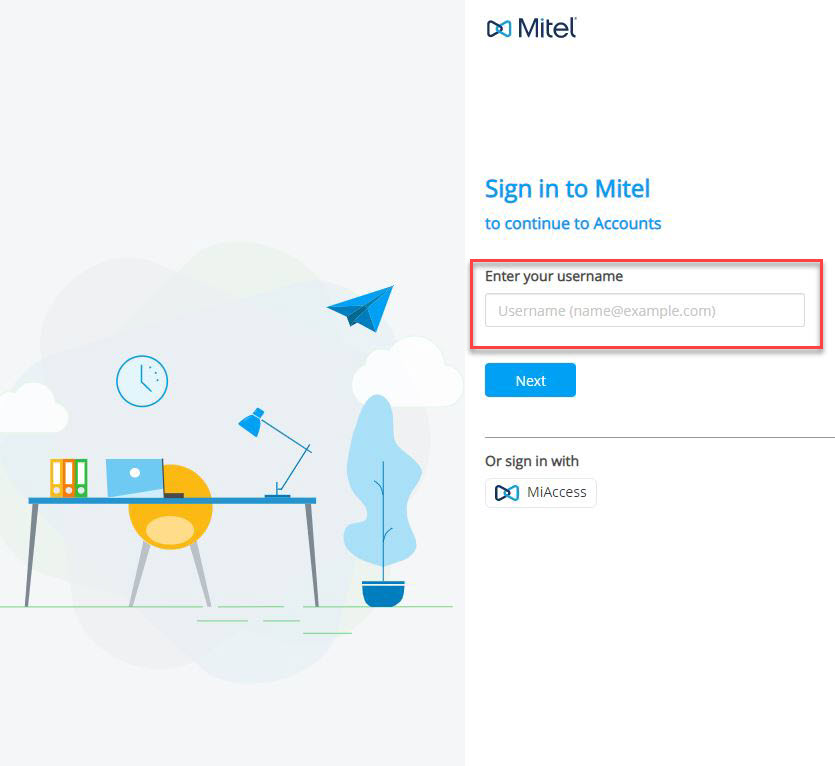
After logging in, an Account Admin of a customer account can add, edit, or delete users (including other Account Admins) in that account; and enable or disable administrative rights for these users.
The following image shows an example of the Dashboard when an Account Admin logs in to the CloudLink Accounts Console for the first time.
