The main window of the MiVoice Office Web Application has three main sections: Header bar, Navigation menu, and Home screen.
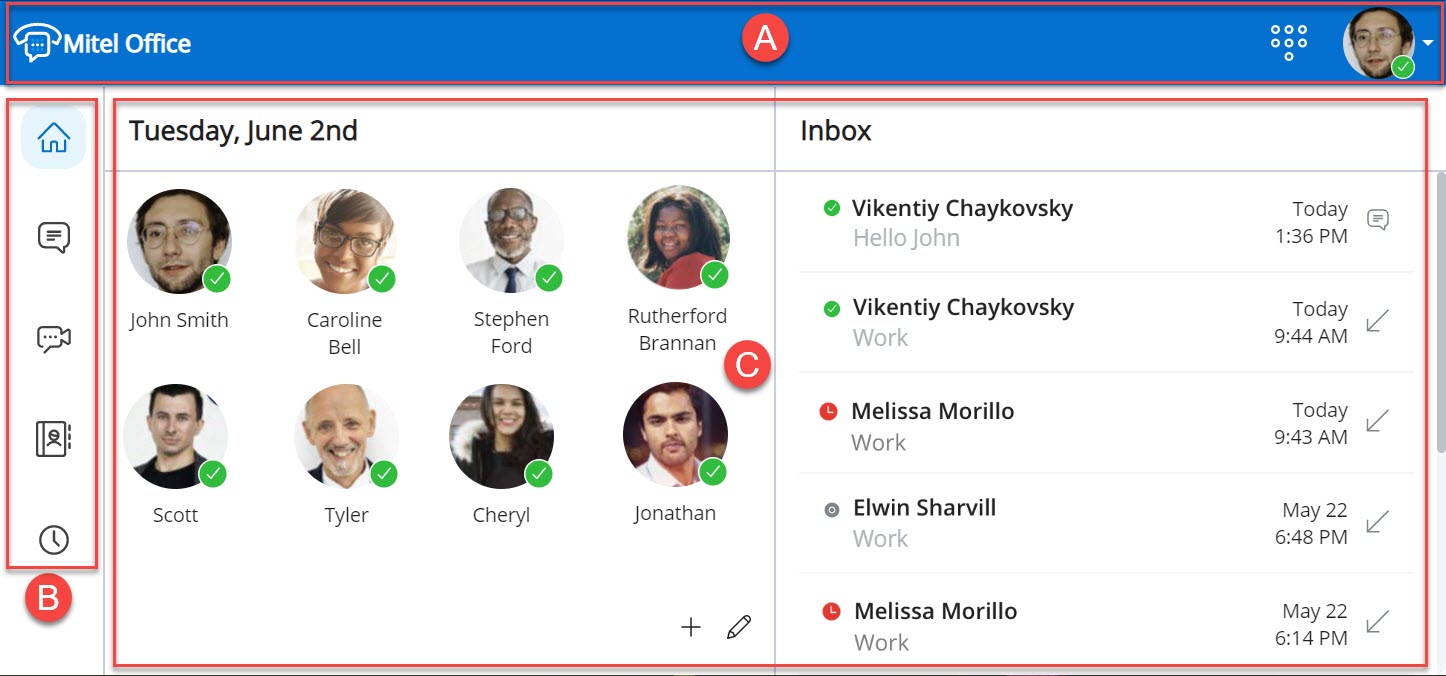
| A |
Header bar – Displays the dialpad, and your avatar and presence. |
| B |
Navigation menu – Displays the basic navigation menu for MiVoice Office Mobile Application. Only the features you are licensed to use are displayed. |
| C |
Home screen – Has two sections:
|
Header Bar
The header bar at the top displays the dialpad, and your avatar and presence. Clicking the avatar opens a drop-down panel that displays the different presence status, the Settings , and the Logout options. Clicking the dialpad icon (![]() ) opens the dialpad, which is useful for placing calls to phone numbers not found in the Directory or Call History.
) opens the dialpad, which is useful for placing calls to phone numbers not found in the Directory or Call History.
Navigation Menu
The navigation menu displays the icons for accessing various features of the MiVoice Office Web Application.
 Home— The Home screen provides easy access to all features of the MiVoice Office app and enables quick communications with your contacts. For more information, see Home Screen.
Home— The Home screen provides easy access to all features of the MiVoice Office app and enables quick communications with your contacts. For more information, see Home Screen. Messages— The Messages feature allows you to connect in real time to any other MiVoice application contact or group of contacts. The Messages screen displays all existing chats on the left-half of the screen and the selected chat thread on the right-half. For more information, see Chat.
Messages— The Messages feature allows you to connect in real time to any other MiVoice application contact or group of contacts. The Messages screen displays all existing chats on the left-half of the screen and the selected chat thread on the right-half. For more information, see Chat. Meetings— This function allows you to start a meeting with any of your contacts (with email id) using MiTeam Meetings. MiTeam Meetings is a CloudLink-based multi-party video solution with voice, video, and chat capabilities that provides a complete collaboration experience. For more information, see MiTeam Meetings online help. To know more about launching MiTeam Meetings from the MiVoice Office Web Application, see Joining a MiTeam Meeting.
Meetings— This function allows you to start a meeting with any of your contacts (with email id) using MiTeam Meetings. MiTeam Meetings is a CloudLink-based multi-party video solution with voice, video, and chat capabilities that provides a complete collaboration experience. For more information, see MiTeam Meetings online help. To know more about launching MiTeam Meetings from the MiVoice Office Web Application, see Joining a MiTeam Meeting. Directory— The Directory screen provides access to all business contacts and groups. It also enables you to search the contact list quickly to find who you want to communicate with. Click the contact or hover over the contact to view the communication options.
Directory— The Directory screen provides access to all business contacts and groups. It also enables you to search the contact list quickly to find who you want to communicate with. Click the contact or hover over the contact to view the communication options. Call History— The Call History screen provides a list of all your dialled, received, and missed calls. To call any entry in the call history view, hover over the contact and select the
Call History— The Call History screen provides a list of all your dialled, received, and missed calls. To call any entry in the call history view, hover over the contact and select the  icon.
icon.
Home Screen
The Home screen is a convenient location for storing frequently used contacts, contact groups, and function keys, which thereby enables quick communications with your contacts.
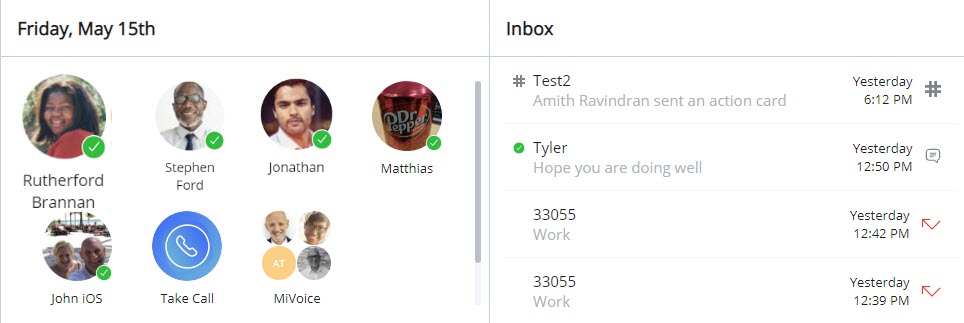
Tiles
The space below the header bar on the left of the Home screen is for adding Tiles. You can create a Tile for an individual contact, a group of contacts, and for function keys.
- Adding a Tile
Click the
 icon in the bottom of the Home screen. A panel appears displaying the options that you can add to the Home screen.
icon in the bottom of the Home screen. A panel appears displaying the options that you can add to the Home screen.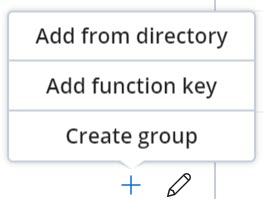
- To add contacts:
- Click Add from directory. The Add to home panel opens.
- In the Search field, type the name of the contact you want to add. A list of contacts whose names or email addresses match the letters that you type is displayed.
- Click the name and click Add. The contact is added as a Tile in the Home screen.
Each Tile displays that contact's availability status. Hover over any Tile to access options to call, chat, or view details for that contact. For related information, see Manage Contacts and Manage Groups.
- To add a function key:
- Click Add function key.
- A panel appears where you must enter the function key name and the corresponding number in the specific fields. To view the list of supported function codes, see theSystem Functions and Features document in MiVoice Office 400 documentation.
Note: You can add function codes using the characters * and # and the digits 0 to 9 only because the dialpad supports only these characters.
- Click Add. The function key Tile is added to the Home screen.
After you add a function key Tile, click that Tile to execute the function assigned to that Tile.
Note: You can add a function key Tile and click it to:- transfer an active call from the MiVO400 deskphone to the MiVoice Office Web app.
- transfer an active call from the MiVoice Office Mobile app to the Web app.
- To create a Group Tile, see Create a Group.
- To add contacts:
- Editing or Deleting a Tile
Click the
 icon in the bottom of the Home screen.
icon in the bottom of the Home screen.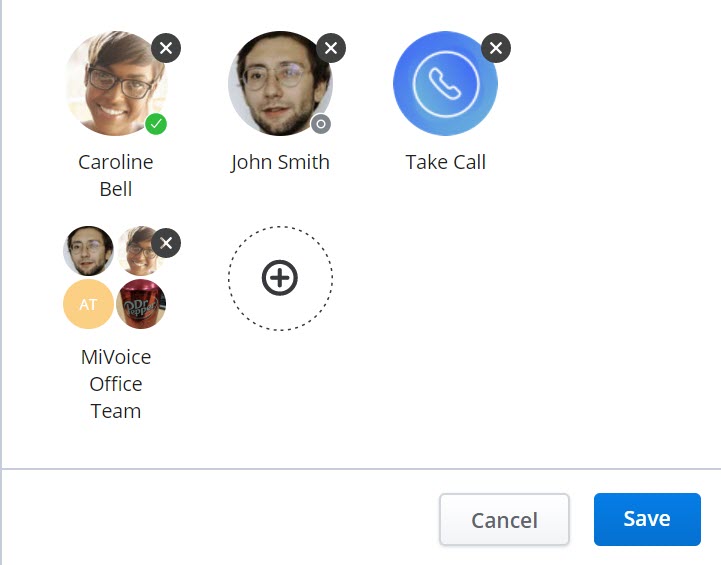
- To delete a Contact's Tile:
- Click the
 icon in the top-right corner of the Tile. The Tile is removed from the Home screen.
icon in the top-right corner of the Tile. The Tile is removed from the Home screen.
- Click the
- To delete a Contact's Tile:
- To edit or delete a function key Tile:
- To delete the Tile, click the
 icon in the top-right corner of the Tile.
icon in the top-right corner of the Tile. - To edit the Tile, hover over the Tile and click the
 icon. Edit the details in the panel that opens. Click Update.
icon. Edit the details in the panel that opens. Click Update.
- To delete the Tile, click the
- To edit or delete a Group Tile:
- To edit a Group Tile, see Edit a Group.
- To delete a Group Tile, see Delete a Group.
Inbox
The space below the header bar on the right side of the Home screen is the Inbox menu. The Inbox lists all the recent calls, and chats you received, in chronological order.
- To reply to a message in the Inbox, click the message. You can also hover over the message and click the
 icon. This opens the chat screen for that individual displaying the messages you received.
icon. This opens the chat screen for that individual displaying the messages you received. - To call back a contact from the Inbox, hover over the contact, and click the
 icon. The call screen opens, and a call is placed to the contact. Clicking the contact from the Inbox list will open the Call Historyscreen, which displays the details of the contact and your recent call history with that contact.
icon. The call screen opens, and a call is placed to the contact. Clicking the contact from the Inbox list will open the Call Historyscreen, which displays the details of the contact and your recent call history with that contact.