You can organize the Home screen on your MiVoice Office Web Applicationto make it easier for you to communicate with your most important contacts. From the Home screen, you can add your favorite contacts as Tiles, move Tiles to other areas of the Home screen, add a function key Tile, create a Group Tile, and remove Tiles.
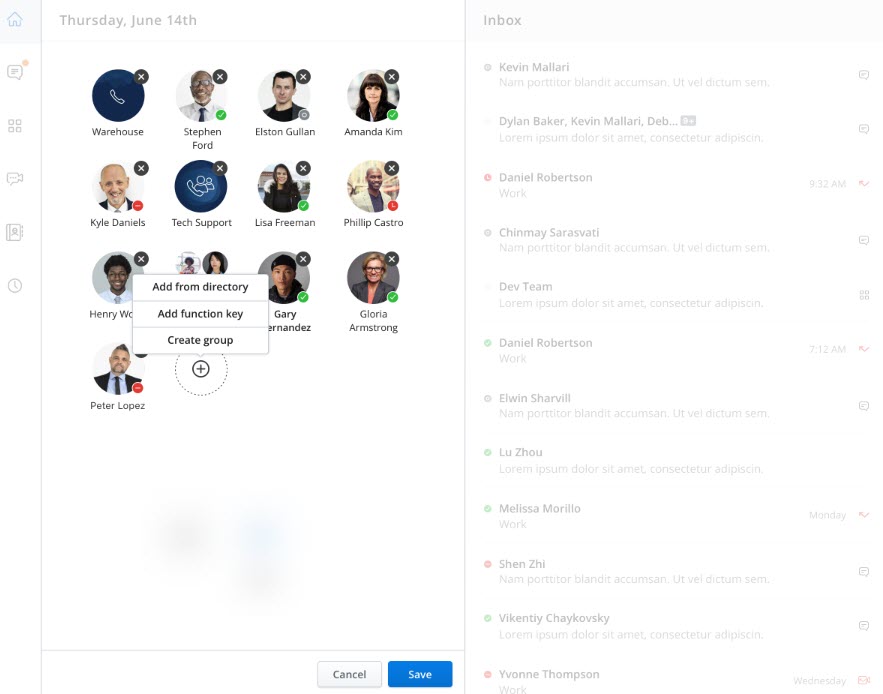
- Click the
 icon from the Home screen to do the following.
icon from the Home screen to do the following.
- To add more contacts as Tiles, hover over the
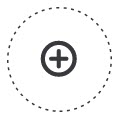 icon and click Add from directory. For help, see Adding a Tile.
icon and click Add from directory. For help, see Adding a Tile. - To delete an individual contact Tile, click the
 icon in the top-right corner of the Tile. This does not delete the contact; it just removes the Tile from the Home screen.
icon in the top-right corner of the Tile. This does not delete the contact; it just removes the Tile from the Home screen. - To move any contact Tile, touch and drag the Tile to a different area of the Home screen.
- To add more function keys as Tiles, hover over the
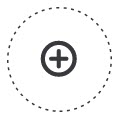 icon and click Add function key. For help, see Adding a Tile.
icon and click Add function key. For help, see Adding a Tile. - To create a new Group, hover over the
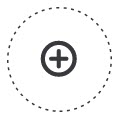 icon and click Create Group. For more information, see Create a Group.
icon and click Create Group. For more information, see Create a Group. - To modify a Group's membership or edit the name of the group, hover over the group and click the
 icon. For more information, see Edit a Group.
icon. For more information, see Edit a Group. - To delete a Group, see Delete a Group.
- To add more contacts as Tiles, hover over the
- Click Save to save the changes or click Cancel to discard the changes.