Create Welcome e-mail
The Welcome e-mail is the e-mail message that new users receive when their account is created. Typically a Welcome e-mail contains welcome text and user login credentials. The Welcome e-mail is derived from the default e-mail template through customization. A service provider creates and edits e-mail templates in System > Email Template.
Management Portal displays the welcome e-mail in the receiver's language as long as that language is supported.
Note
If you need to stop welcome e-mail messages from being sent from MiCollab, you must disable the option from MiCollab.
The following flowcharts outline the steps required for setting up and generating the Welcome e-mail:
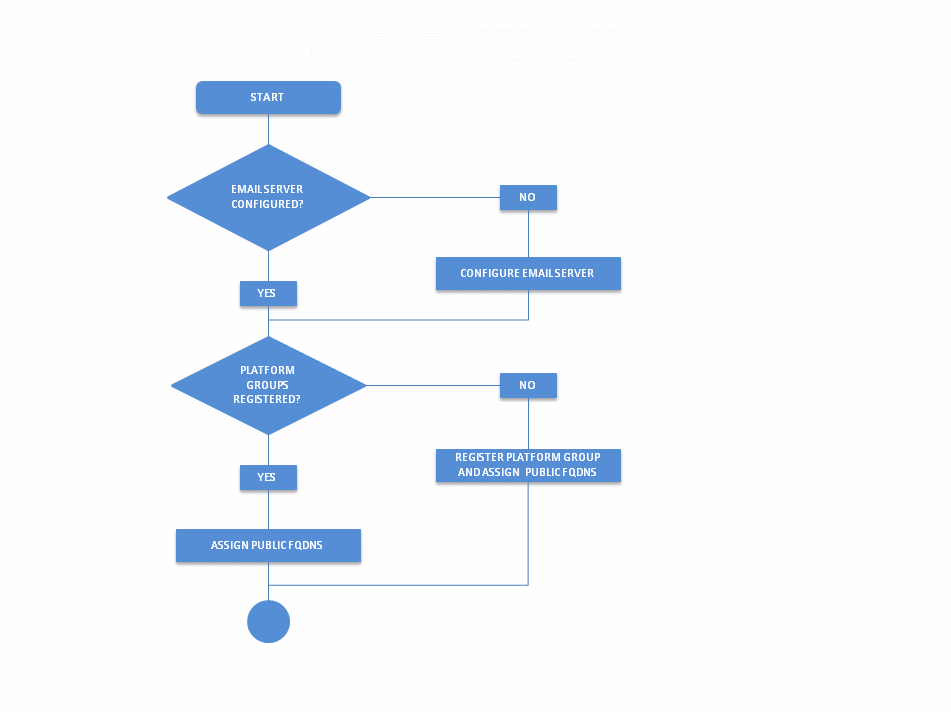
Figure 1: Register platform group and set up e-mail server
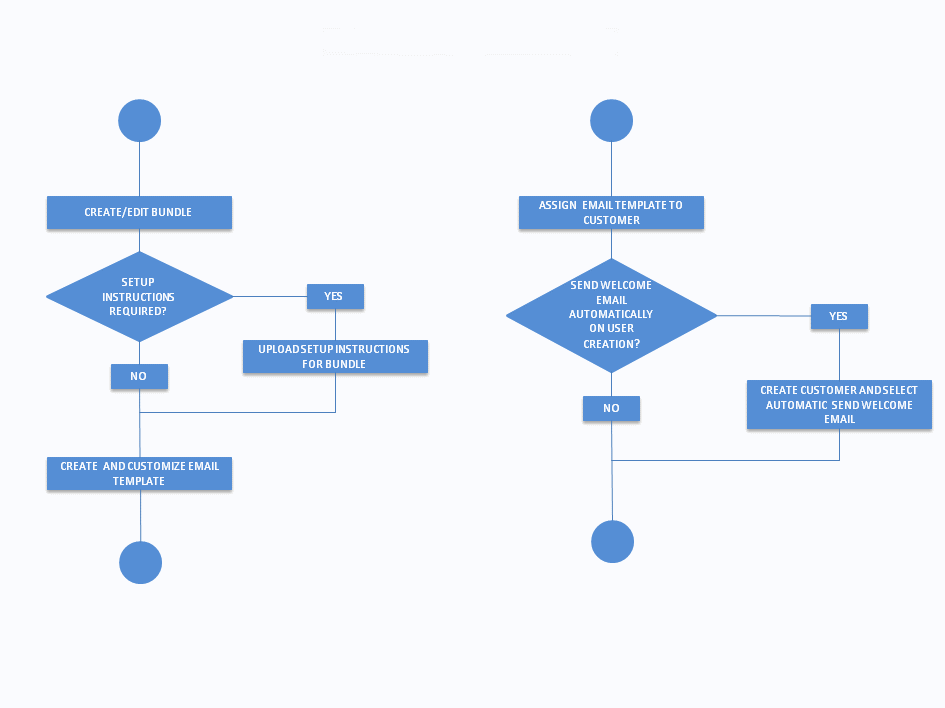
Figure 2: Create bundle and e-mail template
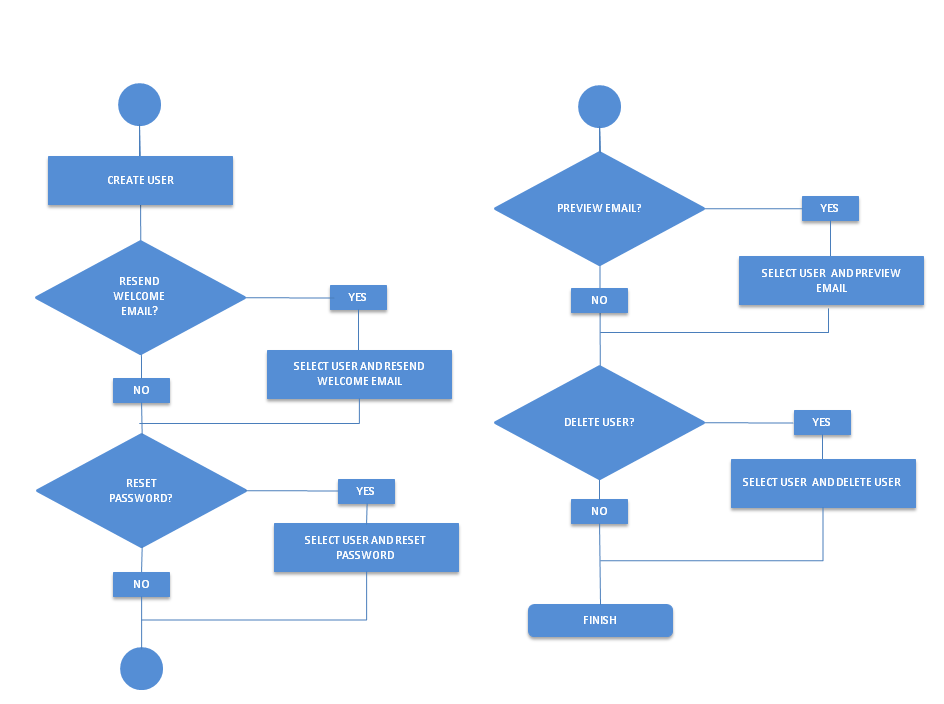
Figure 3: User Creation and Welcome e-mail
You can send a Welcome e-mail manually by selecting the user and then selecting the Send Welcome Email action. Or you may prefer to send the Welcome e-mail automatically to all users when they are created. Bulk Import supports the automatic sending of the Welcome e-mail on user creation. When users are added using Bulk Imports the Welcome e-mail is automatically sent to each user. Management Portal provides a default e-mail template with pre-populated content and all services enabled for both new installs and product upgrades. You cannot delete the default e-mail template.
Any setup instructions that you upload are sent with the Welcome e-mail and they are also accessible from the user’s My Services page.
A Welcome e-mail can contain the following types of information:
-
Customized content
-
List of services the user has access to
-
User name and password
-
Links to services
-
Links to application downloads
Language Support
The Subject, Greeting, and Footer text fields all support international text (UTF-8).
Default e-mail template content and options
The default e-mail template contains editable pre-populated content and has all options enabled:
-
Sender’s e-mail address in the format donotreply@<OriaPublicFQDN>.com. The service provider can change the sender’s e-mail address if required.
-
Greeting text.
-
Footer text.
-
Subject text: "Welcome to the User Portal," <lastname, firstname of the user as a suffix>
Note
The Subject field supports plain text only.
-
All the options are selected for the e-mail and portal.
-
Branding in the e-mail is picked up from the service provider’s branding. The banner image is used in HTML e-mail messages.
Assign e-mail permissions
A service provider must assign customer administrators the e-mail capability in the Admin Bundle to allow them to resend the Welcome e-mail, reset passwords, and preview e-mail messages. The automatic sending of the Welcome e-mail on user creation is always set by the service provider.
The e-mail capability in Admin Bundle is required to let the Customer Admin send Welcome e-mails, reset passwords and preview e-mails. If a customer is not assigned with a bundle with the e-mail capability, only the service provider can "login as" a customer administrator to resend Welcome Emails or reset passwords. The customer administrator will not see those actions.
However, enabling or disabling the e-mail capability from the Admin bundle does not affect the automatic sending of Welcome Emails on user creation. The automatic sending of the Welcome e-mail is governed by a checkbox in the add/edit customer page.
Here is a summary of the permissions granted for e-mail templates and messages:
-
E-mail template privileges are managed through Operations profiles.
-
Only the service provider can create e-mail templates.
-
A service provider should not include the e-mail capability in the Admin Bundle assign to a customer if the permission to send e-mail messages is not wanted.
-
A service provider configures whether Welcome e-mail messages are automatically sent when a user is created. This will be done while creating the customer.
-
A customer can send Welcome e-mail messages only when the Welcome e-mail template is assigned to them by a service provider.
-
A customer can resend a Welcome e-mail or reset a password when assigned a bundle with those rights.
-
With e-mail rights, a customer can upload instructions when configuring the e-mail template.
The instructions are sent with the e-mail and also appear in the My Services page.
Customize the Welcome e-mail content
You can customize the information in the welcome e-mail and have it automatically sent when a customer adds a new user to the portal. Service providers assign e-mail templates to Customers during Customer creation. Customers can then use the templates to send automatic e-mail messages with relevant information. For example, sending a reminder e-mail message when a password is reset.
Access to the Welcome e-mail feature is granted through:
-
Any operations profile with the permission to create customers has access to the Welcome e-mail feature.
-
All the Admin bundles that allow you the creation of users has access the Welcome e-mail.
To customize the Welcome e-mail:
-
Configure the username in the subject of the e-mail and choose whether the name has a suffix or a prefix.
-
Add a custom header and footer. Headers and footers can contain HTML content.
-
Customize the e-mail message as required. You may want to include a note for user who will install additional MiCollab Clients (for PC, Mac, or Mobile) that they will receive one or more additional e-mails with instructions for installing the MiCollab Clients on the various platforms.
-
Choose the options to include in the e-mail for the user, for example the user name, password, links to application downloads and so on. Only the selected options appear in the e-mail message and the Services page.
-
(optional) Upload setup instructions that you want to send as an attachment.
To preview the Welcome e-mail:
-
Click Customer > View Customers.
-
Select the Customer and click the Log in as Customer icon.
-
From the Customer Administrator portal, click the Users and select the user.
-
Click More > Preview Email.
To resend the Welcome e-mail:
-
Click Customer > View Customers.
-
Select the Customer and click the Log in as Customer icon.
-
From the Customer Administrator portal, click the Users and select one or more users.
-
Click More > Resend Welcome Email.
To reset the password:
-
Click Customer > View Customers.
-
Select the Customer and click the Log in as Customer icon.
-
From the Customer Administrator portal, click the Users and select one or more users.
-
Click More > Reset Passcode.
Create e-mail templates
A service provider or anyone with e-mail template privileges can create and configure e-mail templates for customers. Customers then use the templates to send e-mail messages with specific information in them to one or more customers. For example, an e-mail message that reminds users to change their password.
To create an e-mail template:
-
From the System tab click Email Template and then click Create Email Template.
-
Enter the e-mail template details and select the content to include in the e-mail message.