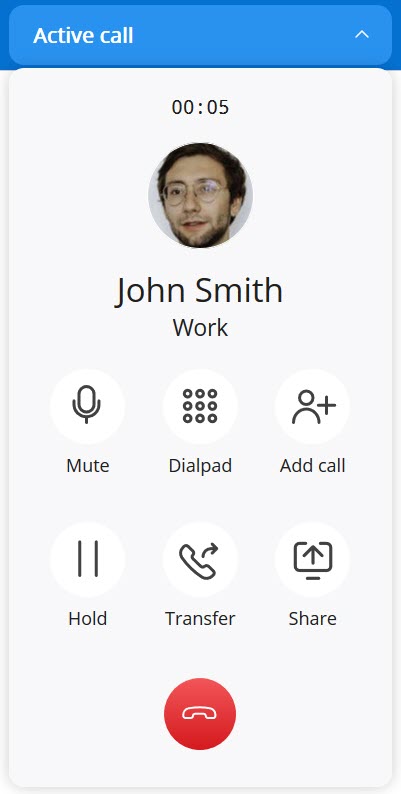
During an active call, the MiVoice Office Web Application call screen provides access to the following call control features:
- Mute — Prevents the other party from hearing your voice and any background noise.
- Dialpad — Enter the phone number of a contact using the dialpad to call the contact.
- Add call — Add a new call to the ongoing call. For more information, see Place a Call during an Active Call.
- Hold — Place the caller on hold. For more information, see Place a Call on Hold.
- Transfer — Transfer an active call to one of your contacts or another phone number. For more information, see Transfer a Call.
- Share — Clicking this option launches the MiTeam Meetings web application with only screen sharing capability. The audio call will continue through the MiVoice Office Web Application. A chat session will be created with the contact at the other end of the call and a Join now message is displayed in the chat conversation to join the meeting.
- End call — Click the
 icon to end the call.
icon to end the call.
Note: If you have opened MiVoice Office Web Application in multiple tabs in your browser, the call features will be supported only in the first tab you opened. In all other tabs in which you have opened MiVoice Office Web Application, an error message Voice calling not supported on additional instances of MiVoice Office will be displayed and the call features will be disabled.
During an active call, you can hide the call screen by clicking the ![]() icon available at the Active call notification label on the Header bar. Upon hiding the call screen, the notification label changes to display the name of the contact and the call duration.
icon available at the Active call notification label on the Header bar. Upon hiding the call screen, the notification label changes to display the name of the contact and the call duration.
Hover over the label and click Mute to mute the call. Click Open or ![]() to view the call screen.
to view the call screen.
To chat with the person on hold or another contact, hide the call screen, and click the contact with whom you want to chat from the Inbox, Home Screen, or the Messages menu. For more information, see Start a Chat Session.
Note: You can set DND (Do Not Disturb) at any time to block calls to your MiVoice Office Web Application. For instructions, see Set Your Presence.