The Settings panel allows you to edit your display name and avatar, choose the call option, access the online help documentation, report an issue, submit feedback, logout from the application, and view the application version number.
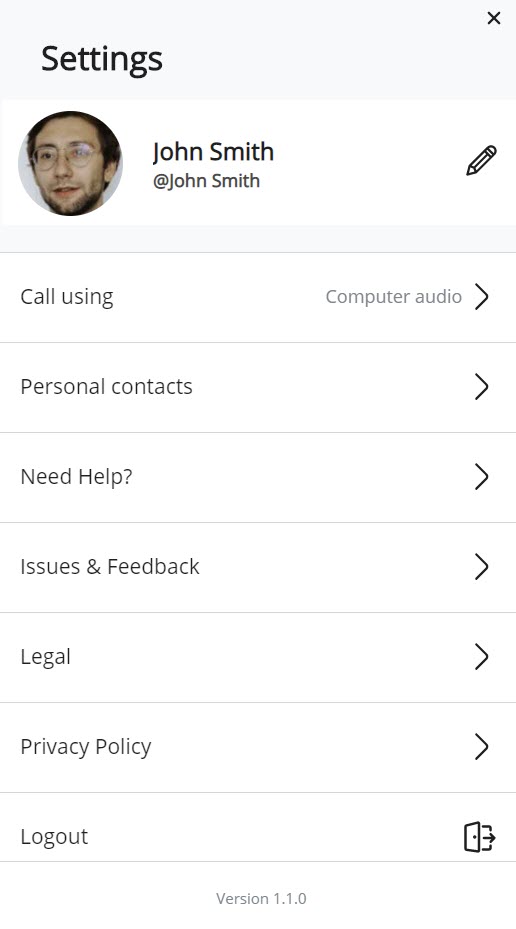
To access the Settings panel:
- Click your avatar from the top right corner of the MiVoice Office Web Application.
- From the drop-down panel that appears, click Settings. The Settings panel opens.
The following table summarizes how to utilize the options available on the Settings panel of the MiVoice Office Web Application.
| Profile | You can change your name and avatar at any time. Click the Edit icon ( |
| Call using | Use this setting to choose whether to place or receive calls through the softphone in the web application or through the deskphone associated with your account. For more information, see Call Using Deskphone from the MiVoice Office Web Application. |
| Personal contacts | Use this setting to enable the app to access the personal contacts on your Office 365 by signing in to the Office 365 application. For more information, see Find a Contact |
| Need Help? | If you want to learn more about using the web application, click Need Help? to open the end user help documentation. |
| Issues & Feedback |
Use this option to report any issue you experience while using the app, or to share your ideas and suggestions about improving the application features. For more information, see Report an Issue and Share Feedback |
| Legal | Click this option to view the End User License Agreement. |
| Privacy Policy | Click this option to view the MiVoice Office Web Application privacy policy. |
| Logout | You should logout only when you do not want to receive any more notifications of calls and chats. When you log back in, all of your calls, chats, and contacts will be there for you to access again. |
| Version | The version of the application that is available in your browser is displayed at the bottom of the Settings panel. Click the Version number to see more details about the current version. In the System Profile screen that opens, you can change the Log Level if you are working with Mitel support to troubleshoot an issue. |