The MiVoice Office app integrates with your mobile phone’s user interface to provide a familiar experience when you receive calls.
- iPhone
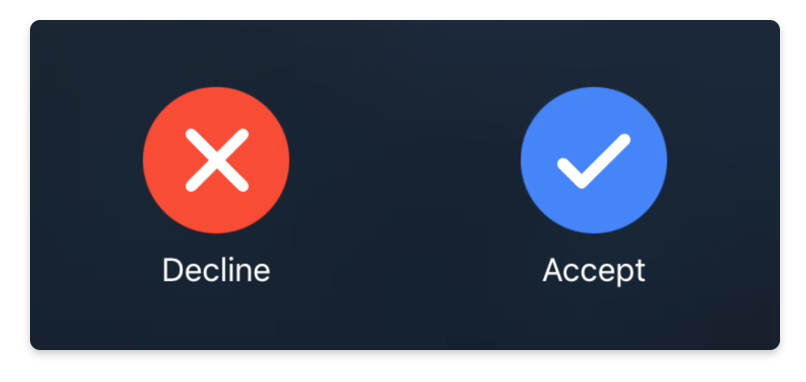
Incoming calls generate different on-screen notifications depending on the following scenarios for your MiVoice Office app and iPhone:
- When your MiVoice Office app is open and visible, or running in the background (open and not visible), an incoming call sound is played and the call screen opens displaying options to Decline or Accept the call.
- When your MiVoice Office app is not running (closed), an incoming call sound is played and an on-screen notification appears. Tapping the notification opens the call screen displaying options to Decline or Accept the call.
- When the screen is locked on your mobile phone, an incoming call sound is played and an on-screen notification appears. Swiping the notification to the right answers the call and displays the native call screen. To access the blue MiVoice Office call screen, tap the "Mitel Office" icon and unlock your phone.
When you answer a call, you will see your mobile phone’s native call screen when the "Use GSM" feature is enabled in the Settings screen. If the Use GSM feature is disabled, you will see the blue MiVoice Office call screen displaying all of the app's calling features. To learn more about the Use GSM feature, which is enabled by default for all users in the United Kingdom and Europe, see MiVoice Office Settings.
When an incoming call is not answered during the time when call sounds and on-screen notifications are present, this is recorded in the app as a missed call. The MiVoice Office app does not generate on-screen notifications for missed calls, but users can enable Badge Notifications or access their Call History to check for any recently missed calls.
- Android
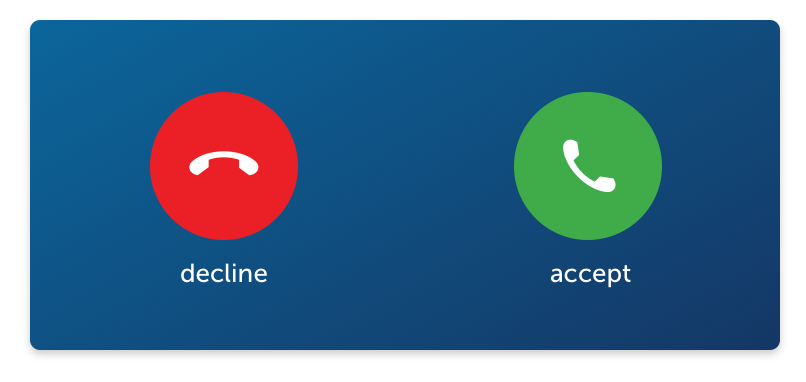
When your MiVoice Office app is open and visible, or running in the background (open and not visible), or not running (closed), an incoming call sound is played and the call screen opens displaying options to decline or accept the call. This experience does not change when the screen on your mobile phone is locked.
Note: Devices running Android 6 or later include battery optimization features, which improve battery life by placing apps that are inactive in Doze mode or App Standby. These battery optimization features can prevent the MiVoice Office app from displaying incoming chat and call notifications when the app is running in the background or closed. To receive incoming chat and call notifications in the MiVoice Office app, the user must turn off battery optimization options in the mobile device.There are two categories (OS default and mobile device type specific) of Android mobile device battery optimizations that a MiVoice Office app user needs to be aware of. The app prompts the app user to disable battery optimization set as the default OS option, however the mobile device user must specifically check the other device specific battery optimization settings.
- Default - When an app user logs in to the MiVoice Office app or starts the app, the app user must select Allow and then Allow again if the "Run in the Background" prompt requests a confirmation to allow the app to run in the background. Selecting Allow will disable battery optimization related to the MiVoice Office app. If you select Deny, the app may not receive chat and call notifications when the app is running in the background or closed.
- Device Specific - Many Android mobile devices have additional battery optimization settings / options (such as Performance Mode, Power Savings mode, Ultra Power Savings mode, Manage All Automatically) that impact the app from receiving notifications. Also, there are several user options related to the app receiving notifications. Refer to the user guide for your specific Android mobile device type to ensure that the battery optimization and notifications options are set accordingly to allow MiVoice Office app incoming chat and call notifications when the app is running in the background or closed.
When you answer a call, you will see your mobile phone’s native call screen when the Use GSM feature is enabled in the Settings screen. If the Use GSM feature is disabled, you will see the blue MiVoice Office call screen displaying all of the app's calling features. To learn more about the Use GSM feature, which is enabled by default for all users in the United Kingdom and Europe, see MiVoice Office Settings.
When an incoming call is not answered during the time when call sounds and on-screen notifications are present, this is recorded in the app as a missed call. The MiVoice Office app does not generate on-screen notifications for missed calls, but users can enable Badge Notifications or access their Call History to check for any recently missed calls.
For all incoming calls that you receive:
- When the caller is one of your business or personal contacts, the app displays the caller's name.
- When the caller is not one of your contacts, if a name is available in the caller ID, the app displays the name, otherwise, the app displays the phone number.
- When caller information is marked private, the app displays "unknown."
The MiVoice Office app can simultaneously handle two connected calls; an ongoing call and a call on hold. If there is a third call when two calls are already connected, the call screen opens displaying options to decline or to accept that call. If you accept the call, the ongoing call gets disconnected. If you decline the call, the call is routed to the voicemail system associated with your desk phone depending on how the app is configured in the MiVoice Office PBX for your Mitel CloudLink account.