You can organize the Home screen on your MiVoice Office app to make it easier to communicate with your most important contacts. From the Home screen, you can add your favorite contacts as Tiles, move or copy individual contact Tiles into a group Tile, move Tiles to other areas of the Home screen, and remove Tiles.
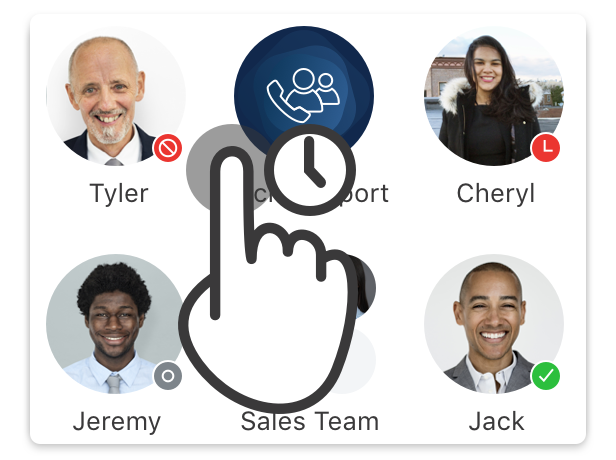
- Touch and hold the Home screen until the
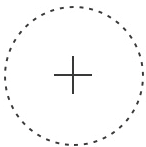 icon appears.
icon appears. - Do any of the following:
- To delete an individual contact Tile, tap the
 icon in the top-right corner of the Tile. This does not delete the contact, it just removes the Tile from the Home screen.
icon in the top-right corner of the Tile. This does not delete the contact, it just removes the Tile from the Home screen. - To move any contact Tile, touch and drag the Tile to a different area of the Home screen.
- To add more contacts as Tiles, tap the
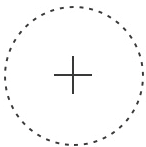 icon. For help, see "Adding Contacts as Tiles on the Home Screen" in Contacts Overview.
icon. For help, see "Adding Contacts as Tiles on the Home Screen" in Contacts Overview. - To create a new Group or add a contact to an existing Group, touch and drag a contact Tile into another contact Tile. For help, see Create and Edit a Groupand Add Contacts to a Group.
- To delete a Group, see Delete a Group.
- To modify a Group’s membership or edit the name, see Create and Edit a Group.
- To delete an individual contact Tile, tap the
-
Tap Save.
Note:
To learn more about the Home screen, see Tour of the Home Screen.